Xero - Activate Pay Runs
You can now pay your Payroll from Modulr. See how it works here
This guide outlines the steps required to activate Pay Runs if you last connected Xero & Modulr before October 3rd 2023. If you've connected more recently, see how to setup Pay Runs here
Xero Pay Runs requires you to grant Modulr new permissions to process Payroll on your behalf.
For customers who last connected before October 3rd 2023, these permissions haven't been granted, so you need to disconnect and reconnect your integration.
WARNING: Only complete these steps once you've approved payments (in Modulr) for any Bills that already have a payment assigned (in Xero), and before posting a Xero Payroll.
After reconnecting your integration, Modulr can only process existing Bills that don't have any payments dated before you reconnect.
- Ensure any existing Bills, that require payment through Modulr and have a payment assigned to them, are approved in Modulr before proceeding
New Bills created after your reconnection will process as normal through the integration.
For Payrolls, the integration can only process Payrolls that are 'Posted' (in Xero), after you reconnect your integration.
Steps to activate Pay Runs
- Ensure you have processed any existing bills that require payment through Modulr (See the warning at the top of this guide for more information)
In Modulr
- Go to your Modulr Connection Settings
- Click 'Disconnect'
- Once Xero has successfully disconnected, refresh the page
- Follow our 'Connect' guide to reconnect here, and ensure the integration is setup correctly
- Most importantly, ensure:
- you choose the correct Xero organisation when connecting
- you choose the correct Modulr Accounts to be used for payments
You're now ready to proceed with Xero Pay Runs! See our guide below on getting started with a payrun sync
Updated 3 months ago