How do I set up a Sweep Rule?
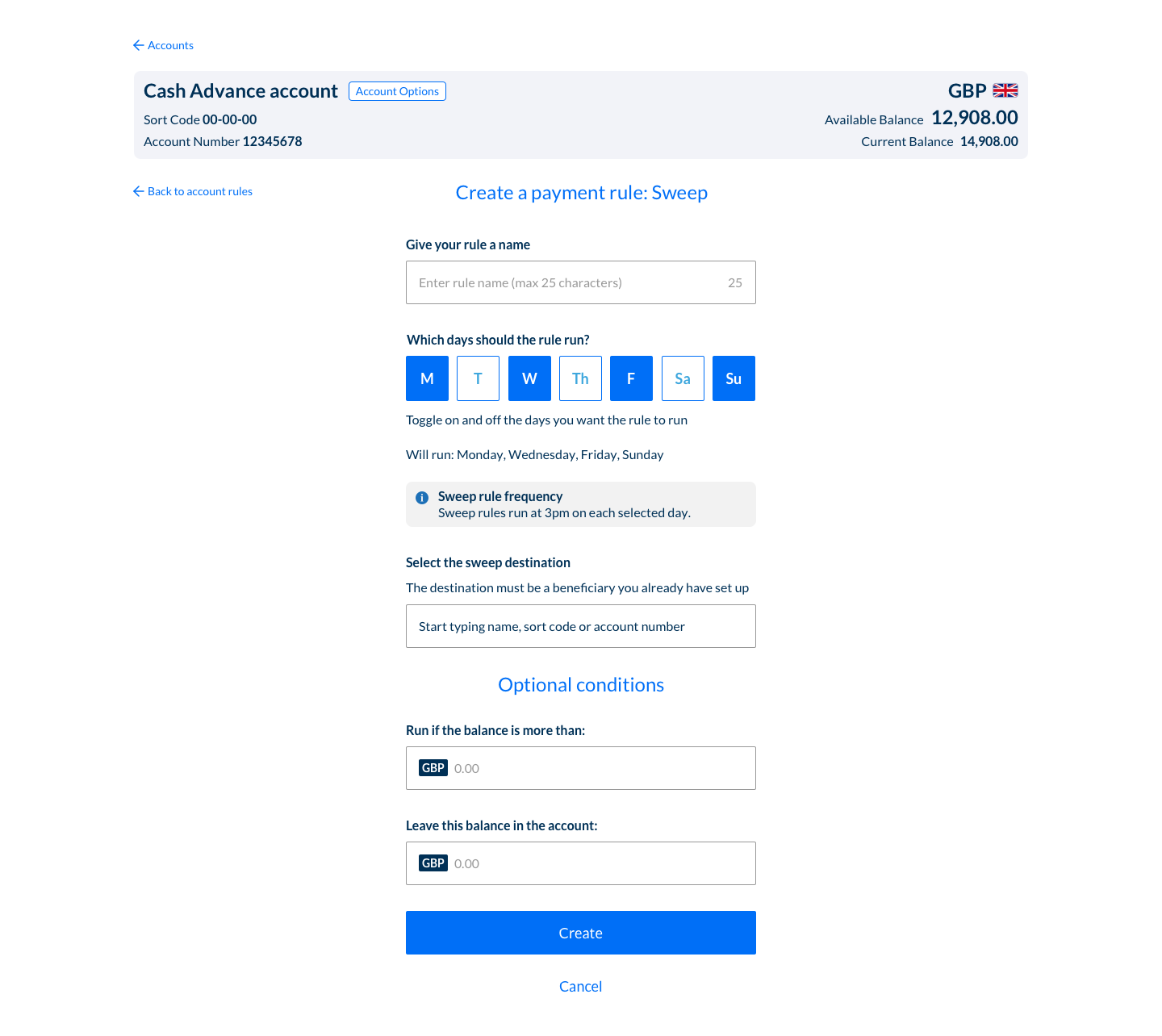
Sweep Rule
Move any balance that remains in the account to another account or beneficiary at 3pm on selected days. Further optional settings allow the rule to only run if the balance is above a certain amount, and to leave a certain amount in the account after the Sweep has run.
Eg: On Mondays, Wednesdays and Fridays, move the balance of Account A to Account B. Only run the rule if more than £100 is in the account at the end of the day, and leave £50 in the account.
The Payment Rules setup screens are accessed by navigating to any account, and selecting 'Account Options' – choose 'Rules on this Account' from the menu displayed.
- From the 'Rules on this Account' screen, select 'Create a rule for this Account'
- Select 'Sweep' from the rule type options displayed
- Select 'Create'
- On the form displayed, give your Rule a meaningful name that will help identify it
- Select the day or days you want the Rule to run. Sweep rules run at 3pm on the selected days
- Select the destination beneficiary where the funds should be swept to (this will be a Beneficiary you already have set up)
- Optional – Enter an amount so that the Rule only runs if the balance is more than the amount you enter
- Optional – Enter an amount that is to be left in the account after the Rule has run
- Select Create
- The Rule summary can be viewed in the 'Rules on this account' screen
See also
How do I set up a Split Rule? →
How do I set up a Conditional Split Rule? →
How do I set up a Funding Rule? →
How do I edit a Rule's settings? →
How do I delete a Rule? →
Updated 8 months ago