How do I create a user?
You can give access to your accounts to additional users. When creating a new user, choose from a number of different levels of access (role) depending on what permissions you want to give them.
Any user with Admin permissions can manage users (create, edit and delete their details).
- Select ‘Users’ in the side menu.
- The page displays all the users who have access to your accounts.
- Select ‘Create new user’
- Complete the details on the form that’s presented.
- Select the role you wish to give the new user. This determines what they can access. More information about user roles here →
- Select ‘Create this user’ to finish.
- The new user will appear in the table with a status of ‘Created’. The new user will receive an email with instructions on how to complete their setup.
- Once they have completed their setup, they will show as ‘Active’ in the Users table.
SSO users (Single Sign On)
SSO users won't be able to create users via the Modulr Portal – contact your SSO administrator in your organisation to create other users.
About multi-customer users
If you have access (as an Admin user) to the Modulr Portal in a multi-customer setup (see Modulr Portal setup types, where you see more than one Customer, you can give an existing user access to another Customer you have by creating them on the other Customer using the same details.
- Navigate to Customers in the side menu and select the Customer you want to give an existing user access to
- Select Users from the side menu
- Select ‘Create new user’
- Enter the user’s details so they’re the same as an existing user you have on another customer you have access to (make sure the email address is the same as the existing user)
- Select ‘Create this user’
- You’ll see a pop-up with the message: “This user already exists. Select Update to give the existing user access to this customer with the selected role.”
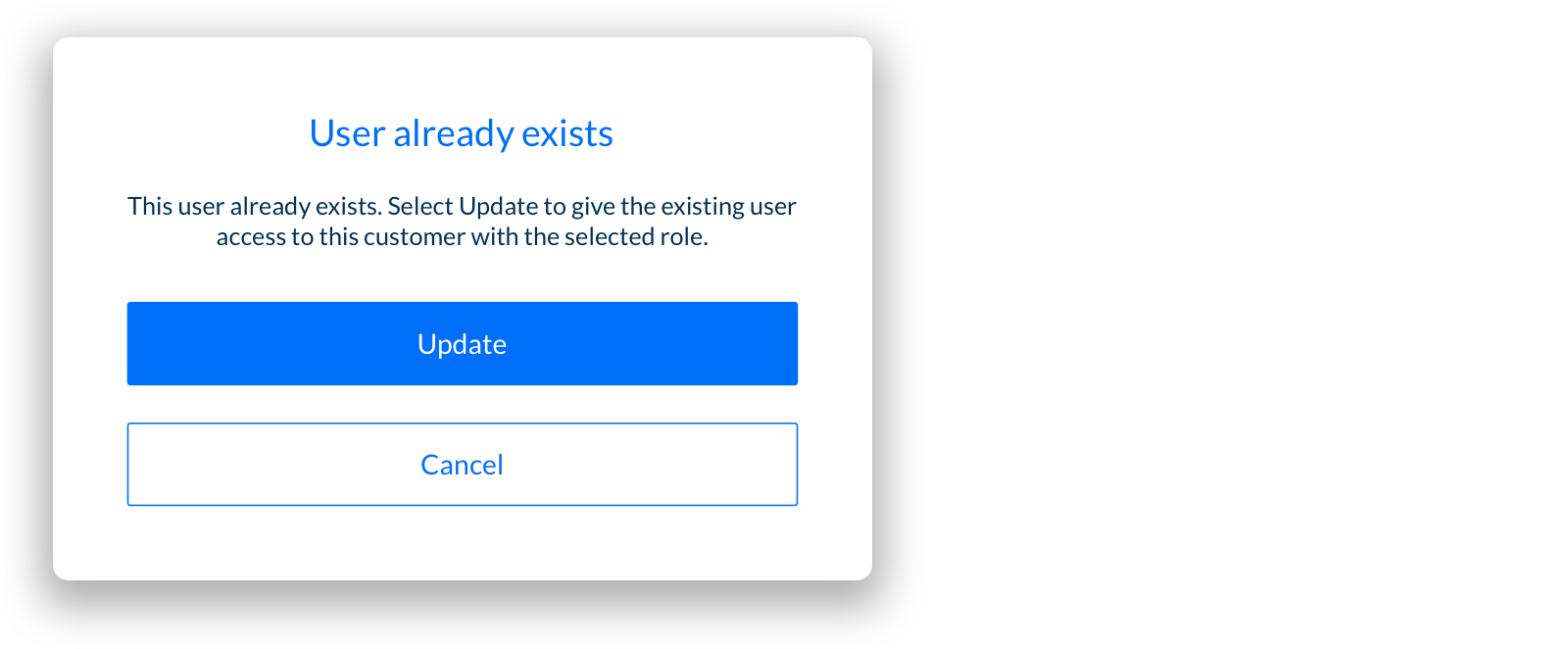
- Select ‘Update’ to create this user on the selected Customer. The user will now have access to both Customers.
- Next time they sign in, they’ll see the multi customer view, with ‘Customers’ in the side menu. They’ll then be able to select the customer you just added them to.
See also
Updated 8 months ago