Making a payment with Xero
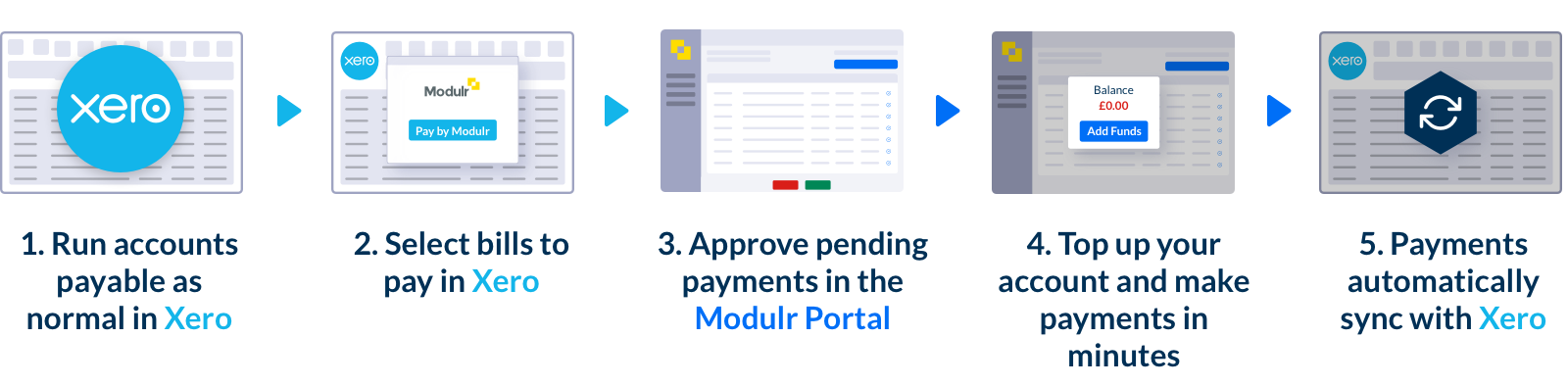
Payment Setup
To make a payment from Xero with Modulr, follow the steps below. This guide assumes you have:
- A Modulr account set up in Xero
- Have connected Modulr to your Xero access
- Set up your bills as you normally would in Xero, selecting the Modulr Account in the 'Paid From' field
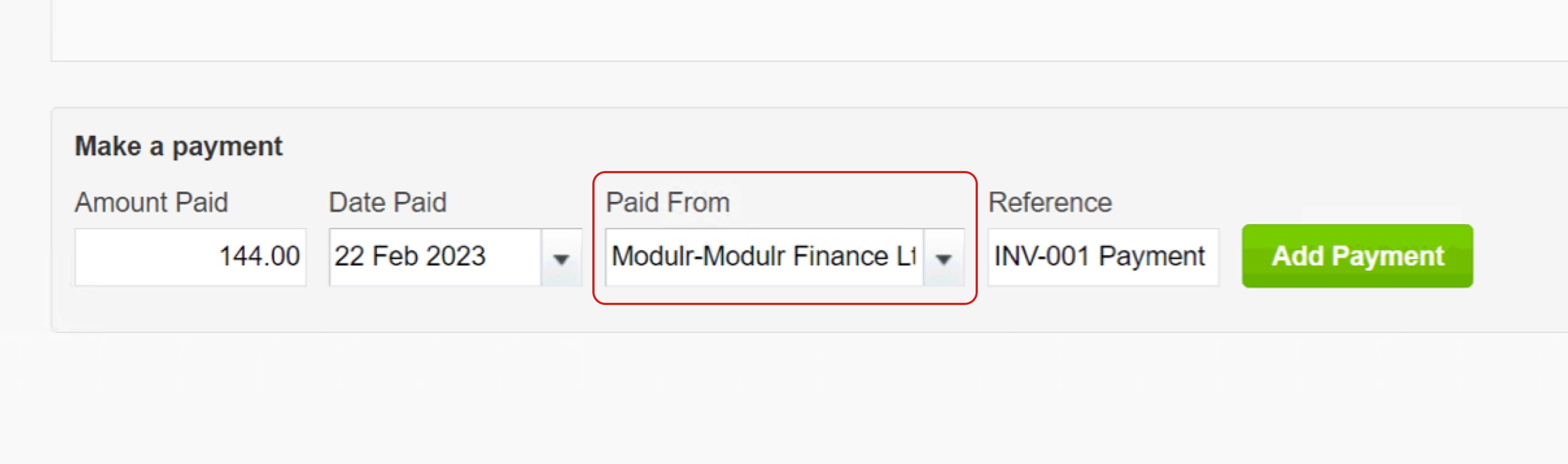
You'll be able to select your Modulr Account's name in the 'Paid From' dropdown.
- Select Add Payment in Xero – the bill will show as paid in Xero
- Sign in to the Modulr Portal
- Select 'Approvals' from the side menu
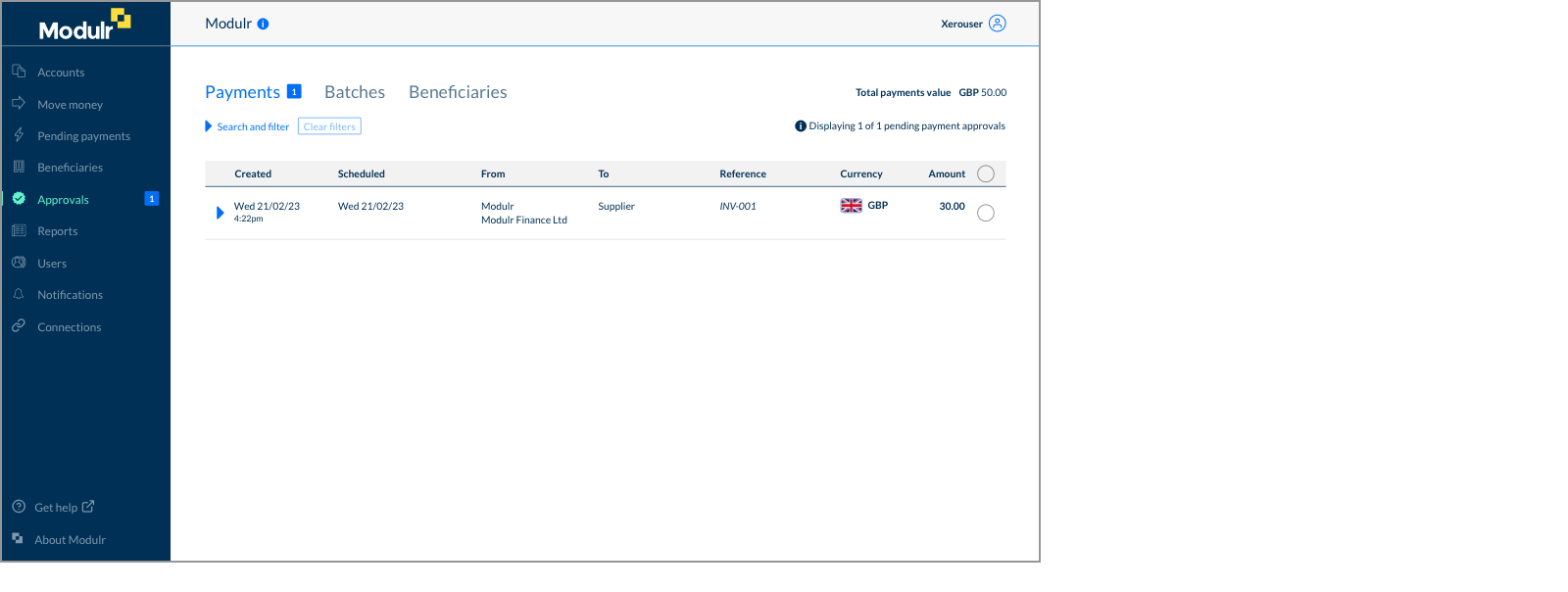
- Select the payment to approve
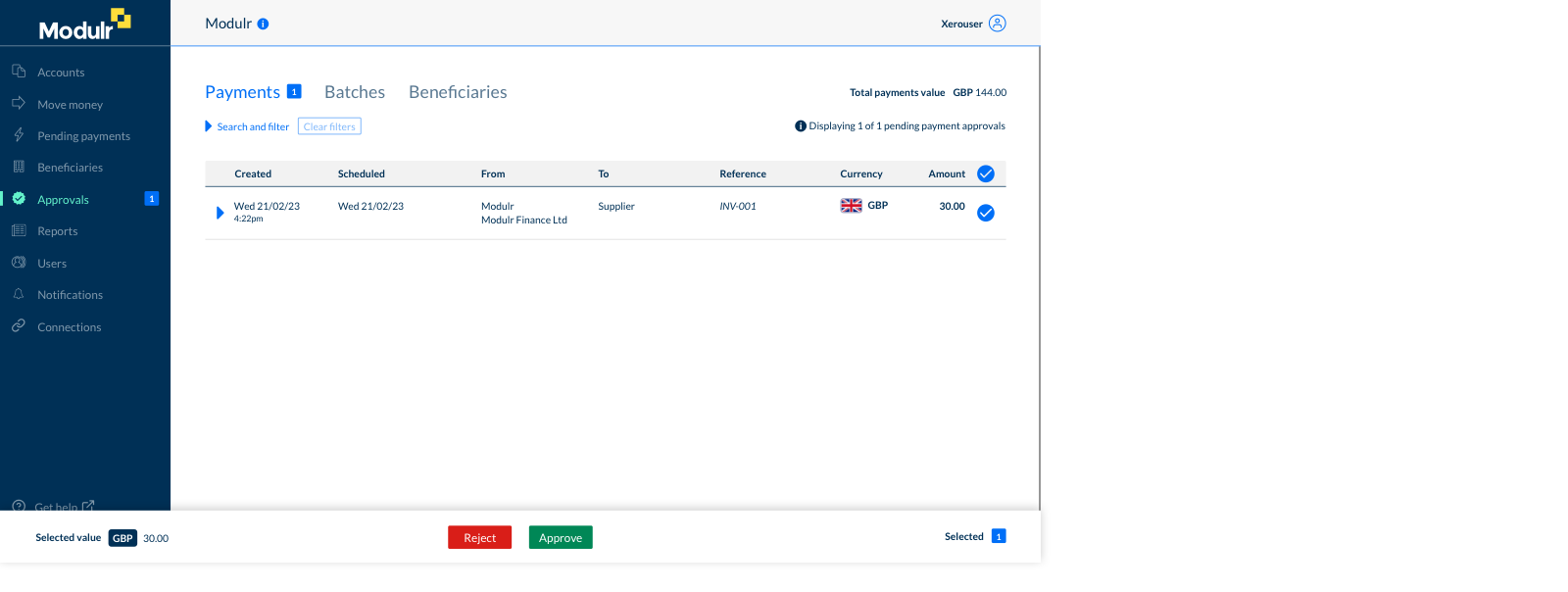
- Select 'Approve' in the bar that appears at the bottom of the screen
- Confirm the approval in the box that pops up – this will prompt an Authy authentication
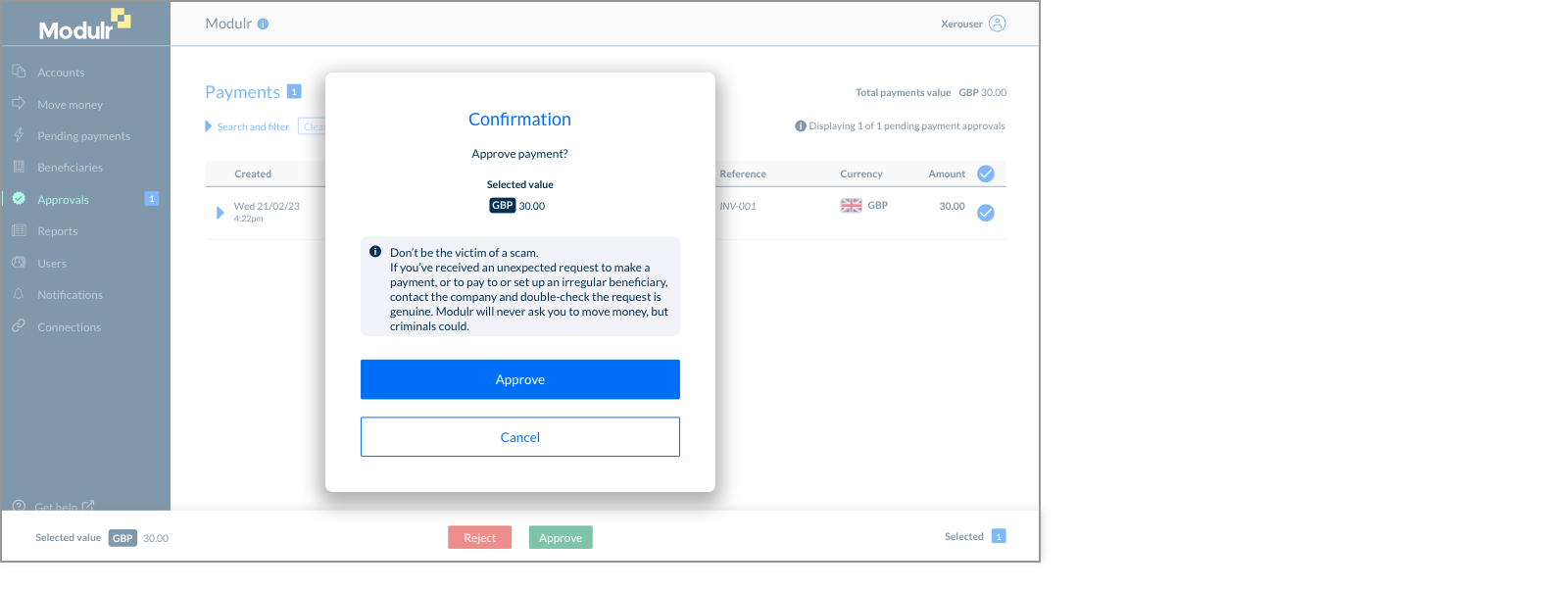
- The payment will clear from the Approvals screen
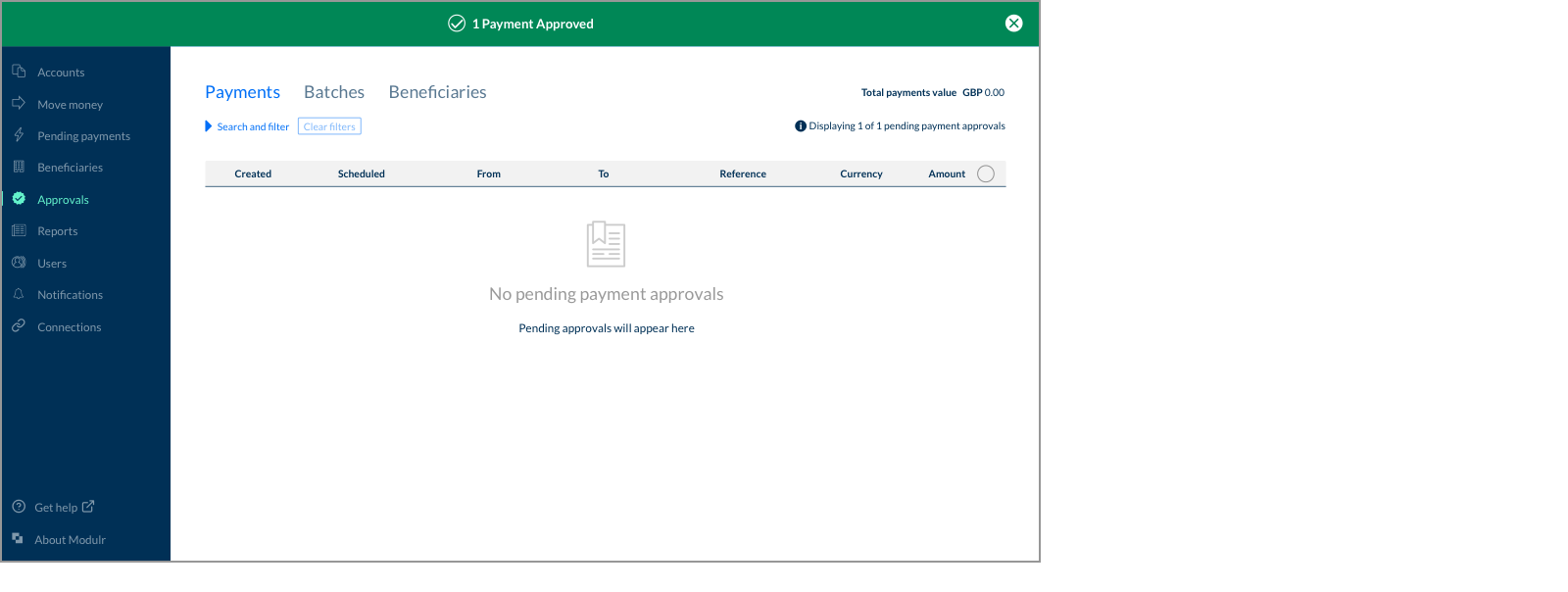
- Select Pending Payments – the payment will display as waiting for either the date to send, or for funding if it is the sending date, but there aren't enough funds. You can add funds to the account by selecting 'Add Funds' in the account view, or you can send funds to the account's sort code and account number displayed at the top of the account's view. Once the scheduled date has been met, and funds are available, the payment will send.
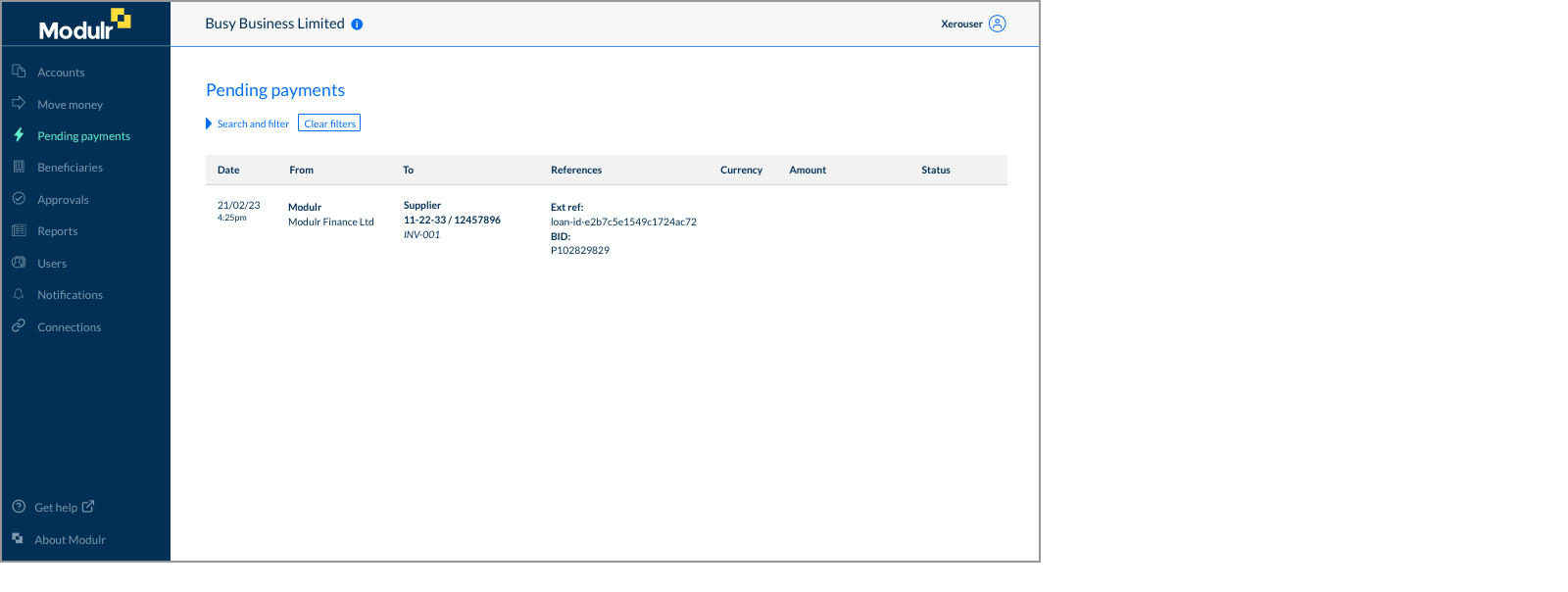
Reconciliation in Xero
- Back in Xero, the payment will show as paid
- Select 'Bank Accounts' in Xero
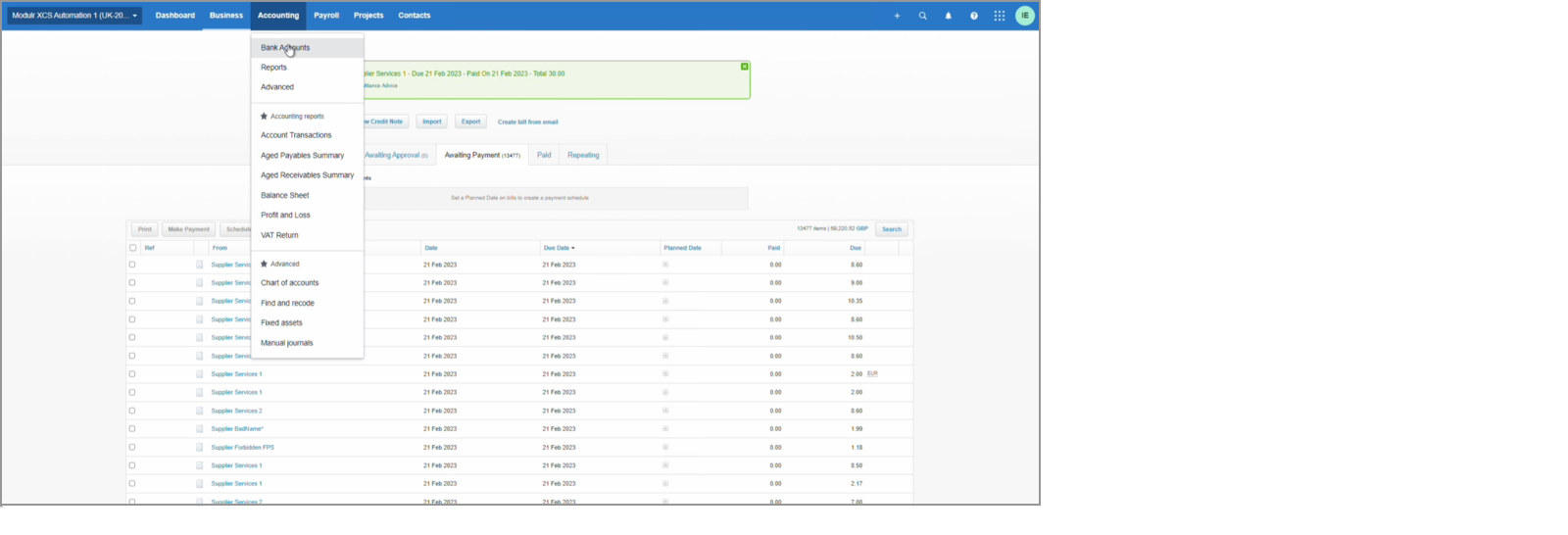
- Select the account the payment was made from
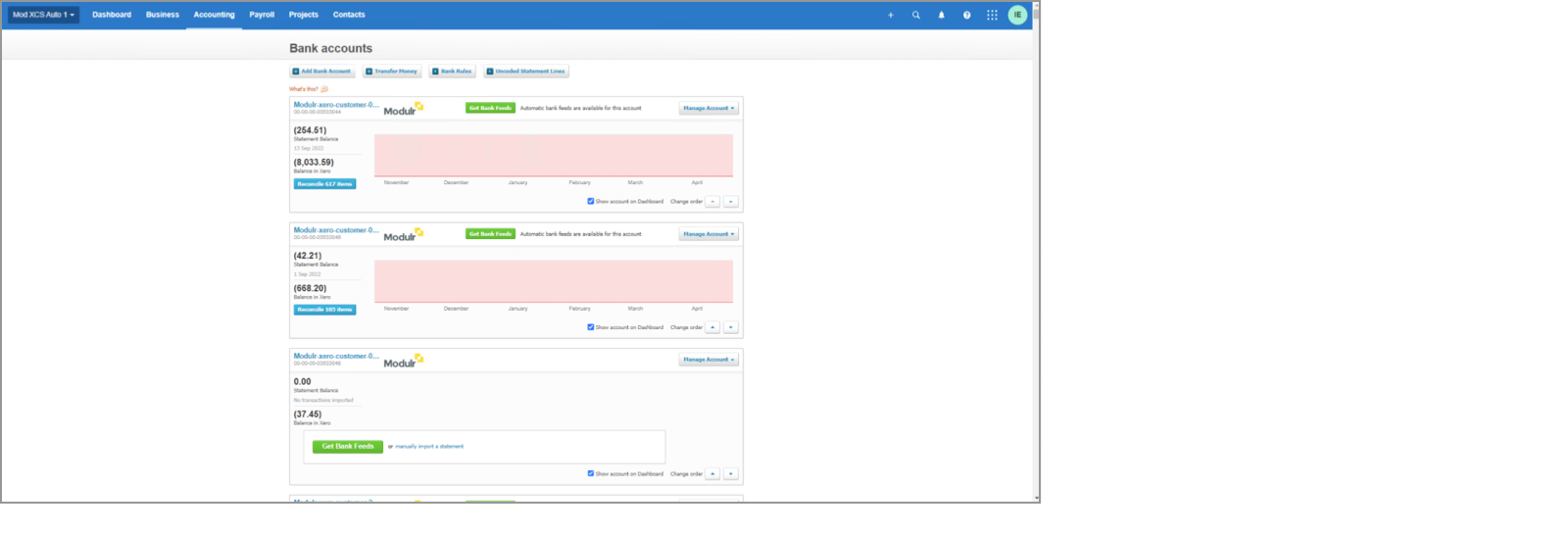
- You'll see the payment on the bank statement. Select OK to reconcile.
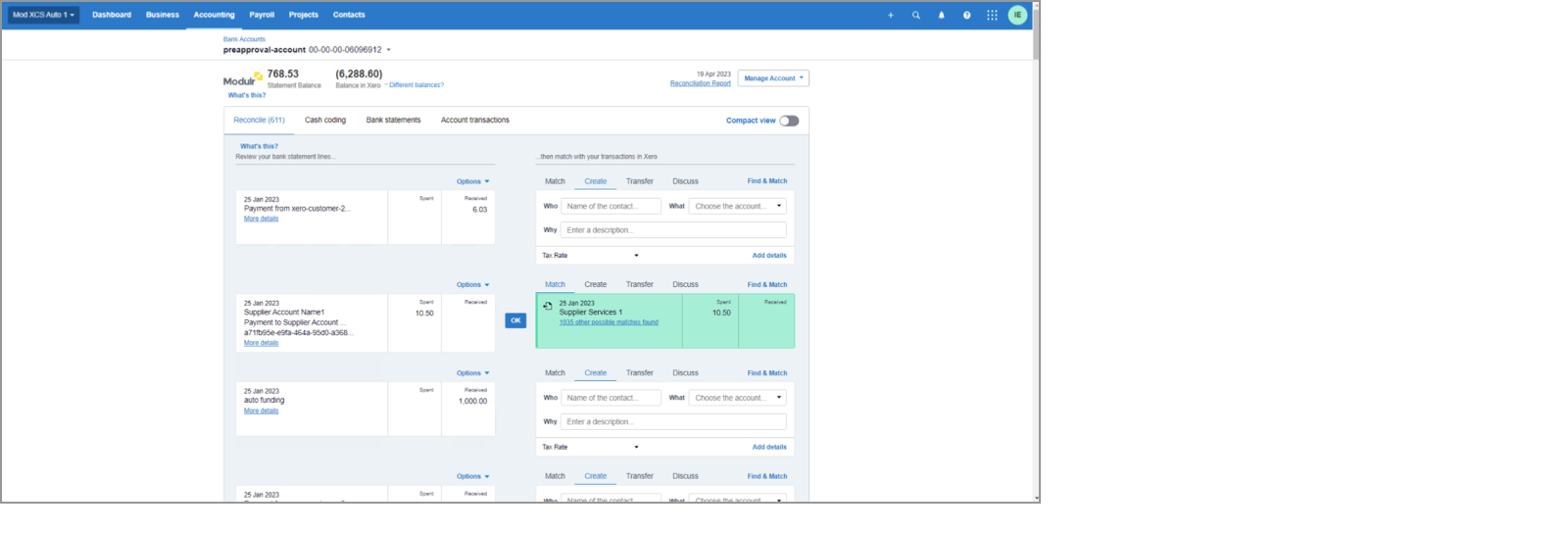
- Select 'Bank Accounts' and you'll see the payment as 'Reconciled'
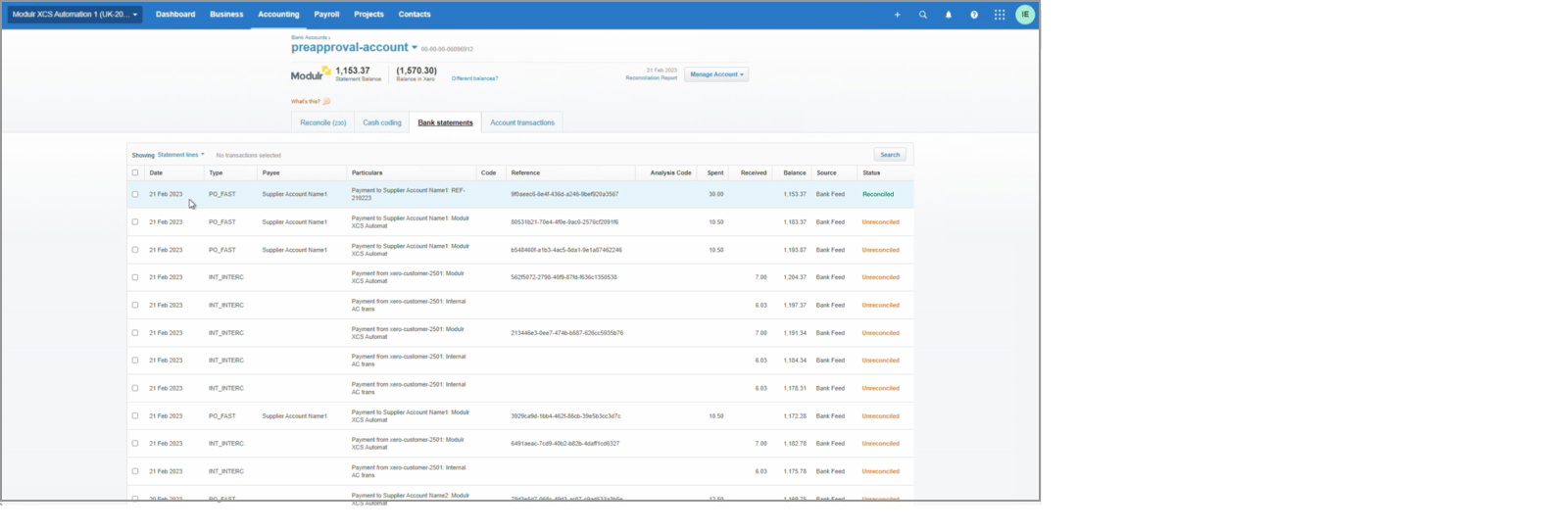
See also
Updated about 1 month ago