How do I create a Virtual Card?
If you have the Virtual Cards product available, and access to the Modulr Portal, creating a card in the Modulr Portal can be done in a few easy steps:
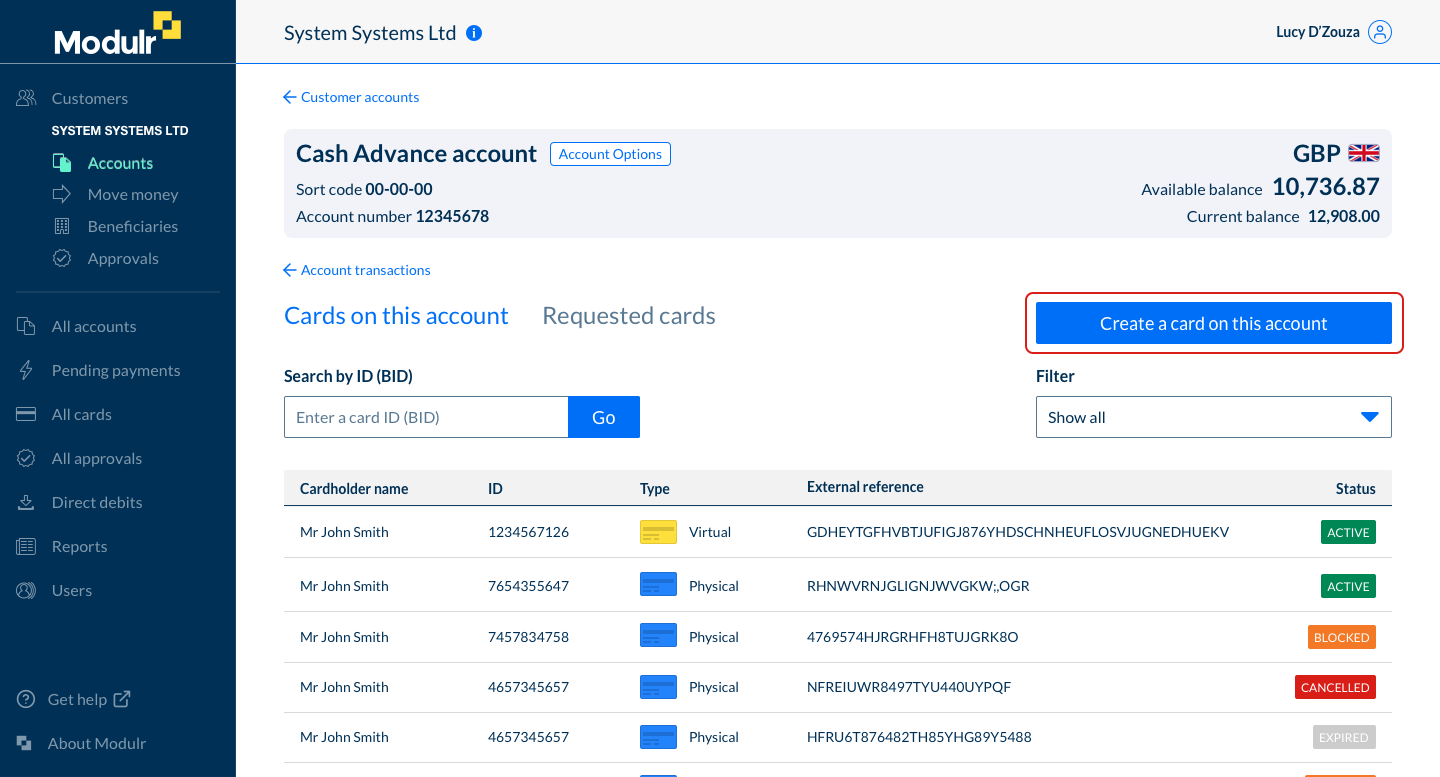
Viewing Cards on an account and the 'Create a card on this account' button
- When viewing an account, select ‘Cards on this account’ from the Account Options menu
- On the Cards on this account screen, select ‘Create a card on this account’
- You may need to select the card product type you wish to create if you have several products available to you
- Complete the form – all fields are mandatory unless otherwise stated
- Submit the form
- You’ll next see a dialogue box displaying the new card’s details: the 16-digit PAN, security code and expiry date. You can copy these details – the security code and the full PAN won’t be displayed anywhere once you close this box so make sure you make a note if you need to.
- Select Close and View Card – you’ll land on the Card Detail view of the new card you’ve just created
- The Card is now ready to be used / activated
See also
API guides:
Getting started with Virtual Cards →
Updated 8 months ago