How do I add Accounts to an Access Group?
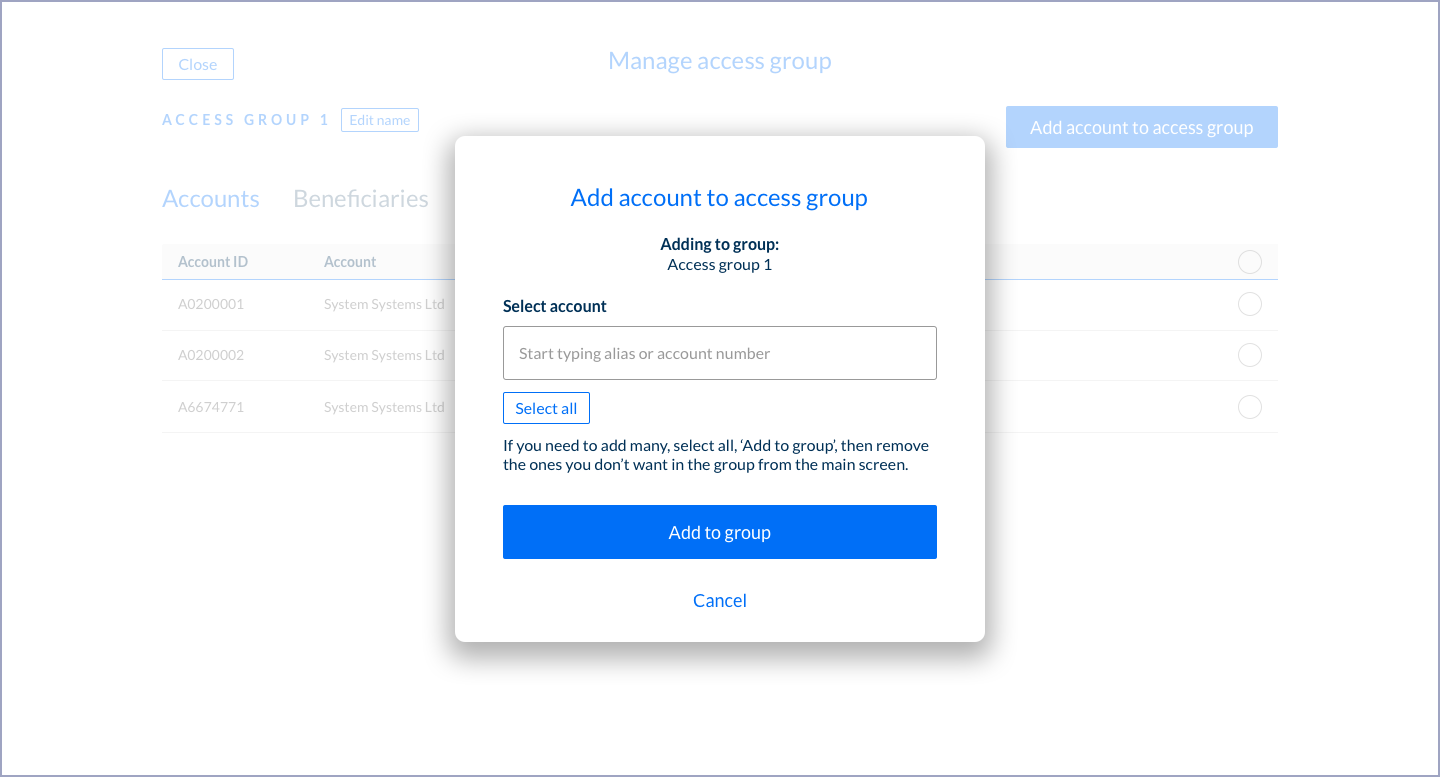
Select an account and add it to an Access Group
- Access groups can contain Users, Accounts and Beneficiaries.
- Any Users that are placed in an Access Group can only see the other items in that group when they are viewing accounts or making payments/approvals etc.
- Navigate to the Access Group you want to add Accounts to (Users → Access Groups → Select the Access Group)
- Select the 'Accounts' tab
- Select 'Add Accounts To This Access Group'
- In the pop-up, select an Account you want to add to the Group
- Select 'Add to Group'
- The Account you selected will now appear in the Group's Accounts list under the Accounts tab.
- Repeat the process to add further Accounts to the same group.
Tip
If you need to add a lot of your Accounts to a Group, it may be simpler to select 'Select all', add them to the group, then remove the ones you don't want in the group from the Accounts list in the Group.
See also
How do I create an Access Group? →
How do I add Beneficiaries to an Access Group? →
How do I add Users to an Access Group? →
How do I manage an Access Group's contents? →
How do I delete an Access Group? →
Updated 8 months ago