Modulr Portal: How do I download reports?
- Select Reports from the side menu
- Choose the report type: Transactions from all accounts or User activity
- Select a date range you want the report to include. Note that the date range can only be a maximum range of six weeks from any period.
- Select Download. The file will download immediately depending on the size of the report.
If downloading a report part-way through a day, the report will contain data up to the time you download the report. A full day is from 00:00:00 to 23:59:59 UTC.
Delegate users
Select the Customer you want to download a report for, and navigate to 'Reports' in the Customer options in the side menu, following the steps above – the reports are customer-specific for Delegates.
Partner users
If you are accessing the Modulr Portal as a Partner (where you manage many Customers) the reports generated contain information from all the accounts across all your customers. The .csv can then be filtered by Customer in your spreadsheet software.
Updated 8 months ago