How do I manage an Access Group's contents?
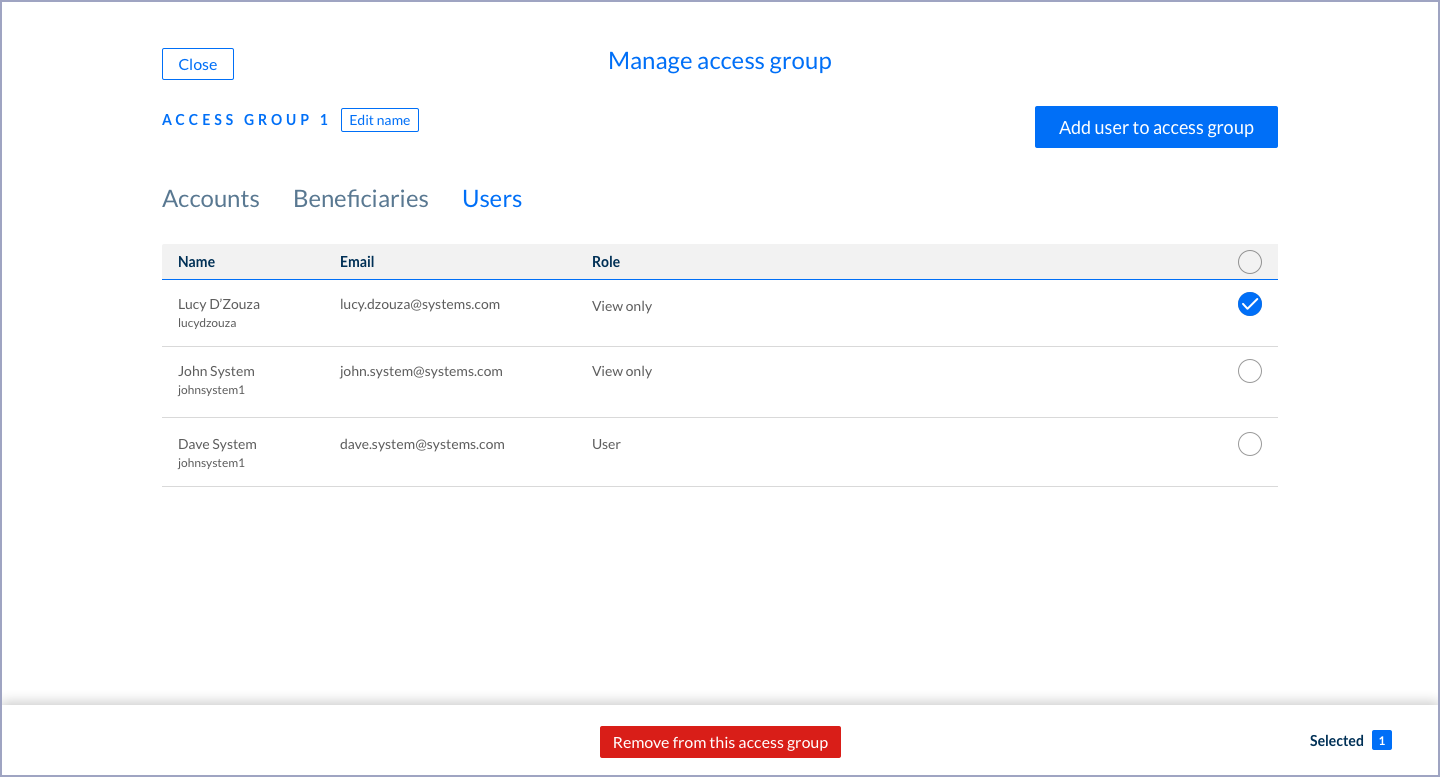
e.g.: Deleting a User from an Access Group
Removing Accounts, Beneficiaries or Users from an Access Group
When you remove an Account, Beneficiary or User from an Access Group, they're not deleted, they're just removed from the Group they're in. They'll still be available to be re-added if need be.
Manage the contents of an Access Group by navigating to Users → Access Groups.
Here you'll see a list of all the Access Groups you have.
- Select the Access Group whose contents you want to manage – you can add or remove Accounts, Beneficiaries or Users from Access Groups.
- Select the appropriate tab (Accounts, Beneficiaries, Users)
- Adding items: Select the button in the top right to add a new Account, Beneficiary or User
- Removing items: Select the checkbox on the right of an item (or items) in the table, and select 'Remove' from the action bar that appears at the bottom of the screen. Confirm on the pop up that appears.
See also
How do I create an Access Group? →
How do I add Accounts to an Access Group? →
How do I add Beneficiaries to an Access Group? →
How do I add Users to an Access Group? →
How do I delete an Access Group? →
Updated 8 months ago