Modulr Portal setup types
The Modulr Portal has a few different views depending on the kind of setup you have.
Direct Customer
A Direct Customer Setup lets signed in users manage a single business's accounts and payments. Depending on the configuration, Direct users can also use the Portal in conjunction with other software (e.g. a business may use Modulr for making and approving payments via 3rd party accounting software) to manage their payments and approvals.
If you use Modulr via an Accountant or Bureau who invited you to sign up to use Modulr, this is the view you'll see when accessing the Modulr Portal.
If you use Modulr as an Enterprise user directly onboarded to Modulr, you'll also see this view if you use the Modulr Portal.
Summary
- Users only have access to a single Customer and that Customer's accounts
- Direct Customers (Enterprise)
- Delegate-introduced Customers
Sage Salary and Supplier Payments users will see the Direct Customer setup with different colour theming.
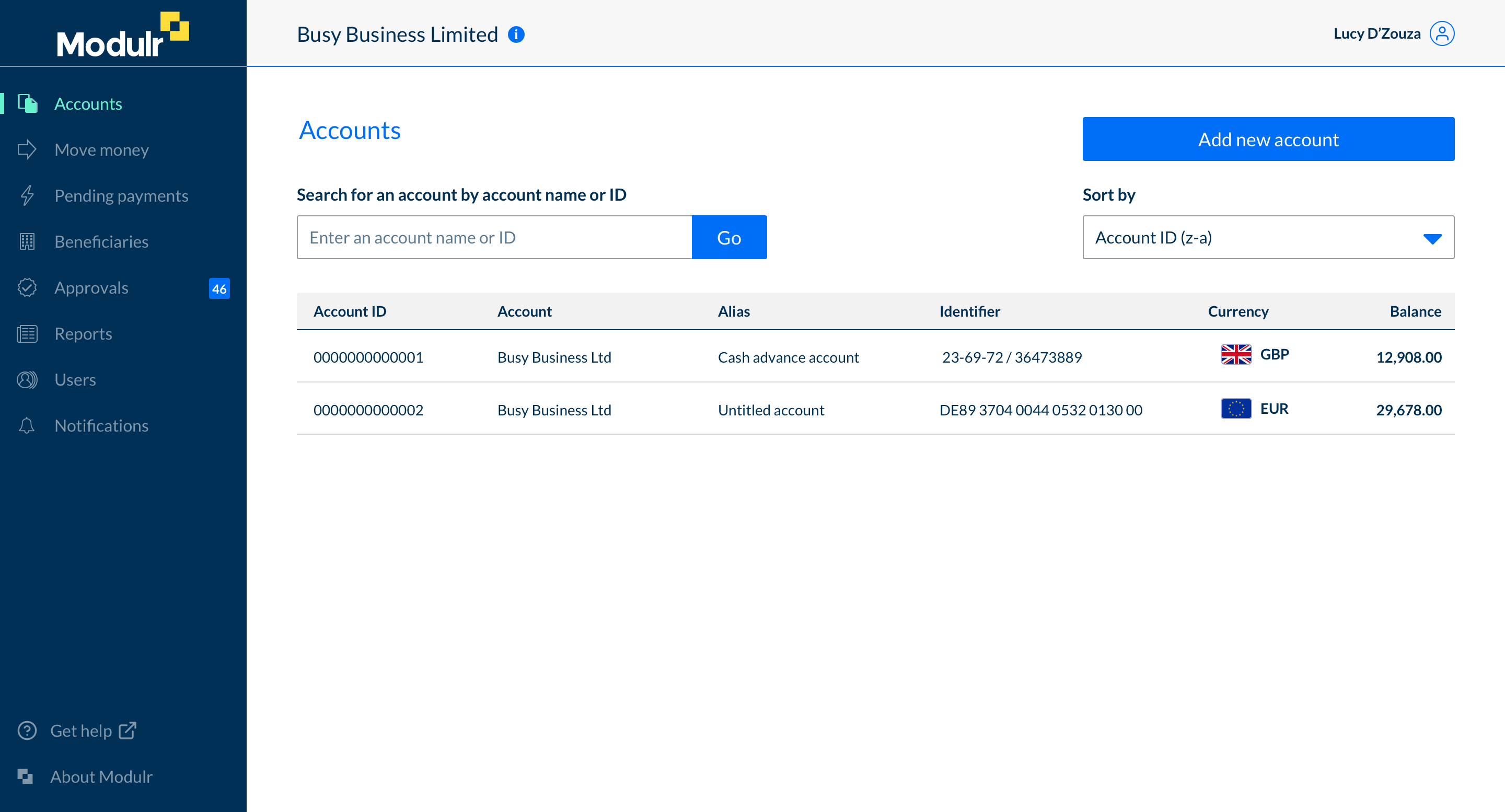
Landing view of a Direct Customer setup – Customers have access to only their own accounts.
Direct Customer - For Virtual Cards
A Direct Customer - Cards lets signed in users manage a single business's accounts and payments as with a normal direct customer, with the addition of virtual cards. A direct customer who has this portal view will typically be an Online Travel Agent (OTA) who will manage and facilitate customer bookings by creating single use virtual cards.
Summary
- Users only have access to a single Customer and that Customer's accounts
- Direct Customers (Enterprise)
- User can create and manage virtual cards within the portal
- Users can create and manage custom fields, for improving reconciliation
- Users can download cards specific reports. Card activity, Funding Account Activity and Authorisation Window Reports
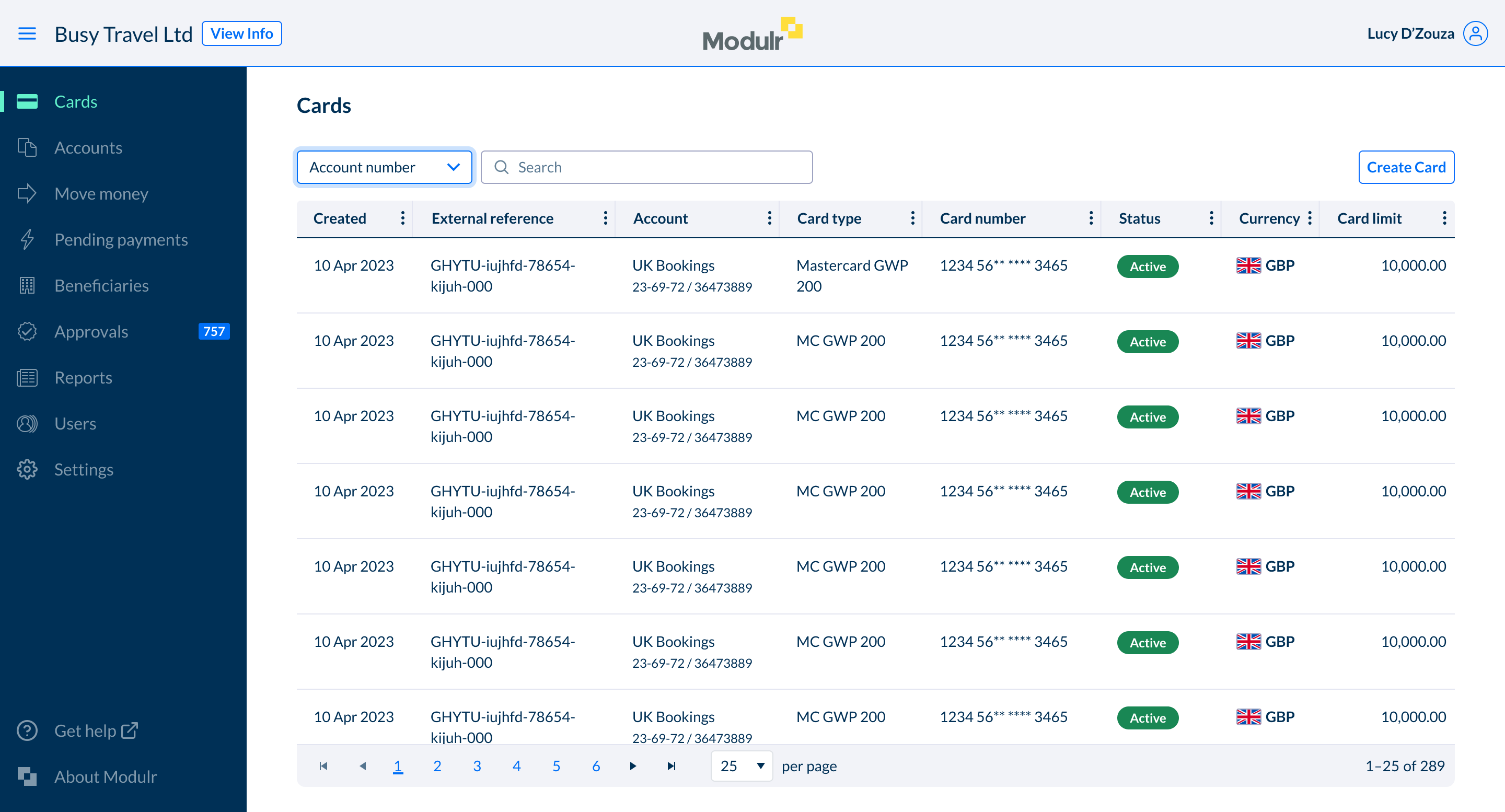
Delegate
A Delegate is someone (eg an Accountant or a Payroll Bureau) who manages multiple customers’ accounts. Their Customers will have granted them permission to access the accounts via their own Customer access to the Modulr Portal. Delegates have a ‘Customers’ option in the side menu to view their clients, and can also take advantage of the Modulr Payments Dashboard to manage their clients’ payment activity.
Learn more about the Delegate Dashboard →
Summary
- Delegates see multiple Customers, accessed from the 'Customers' option in the side menu
- View a Customer's accounts etc one at a time
- 'Dashboard' screen – summary of multiple Customers' approvals and funding
- Delegate has no access to manage their Clients' users
- Can manage their own, other, Delegate-level users
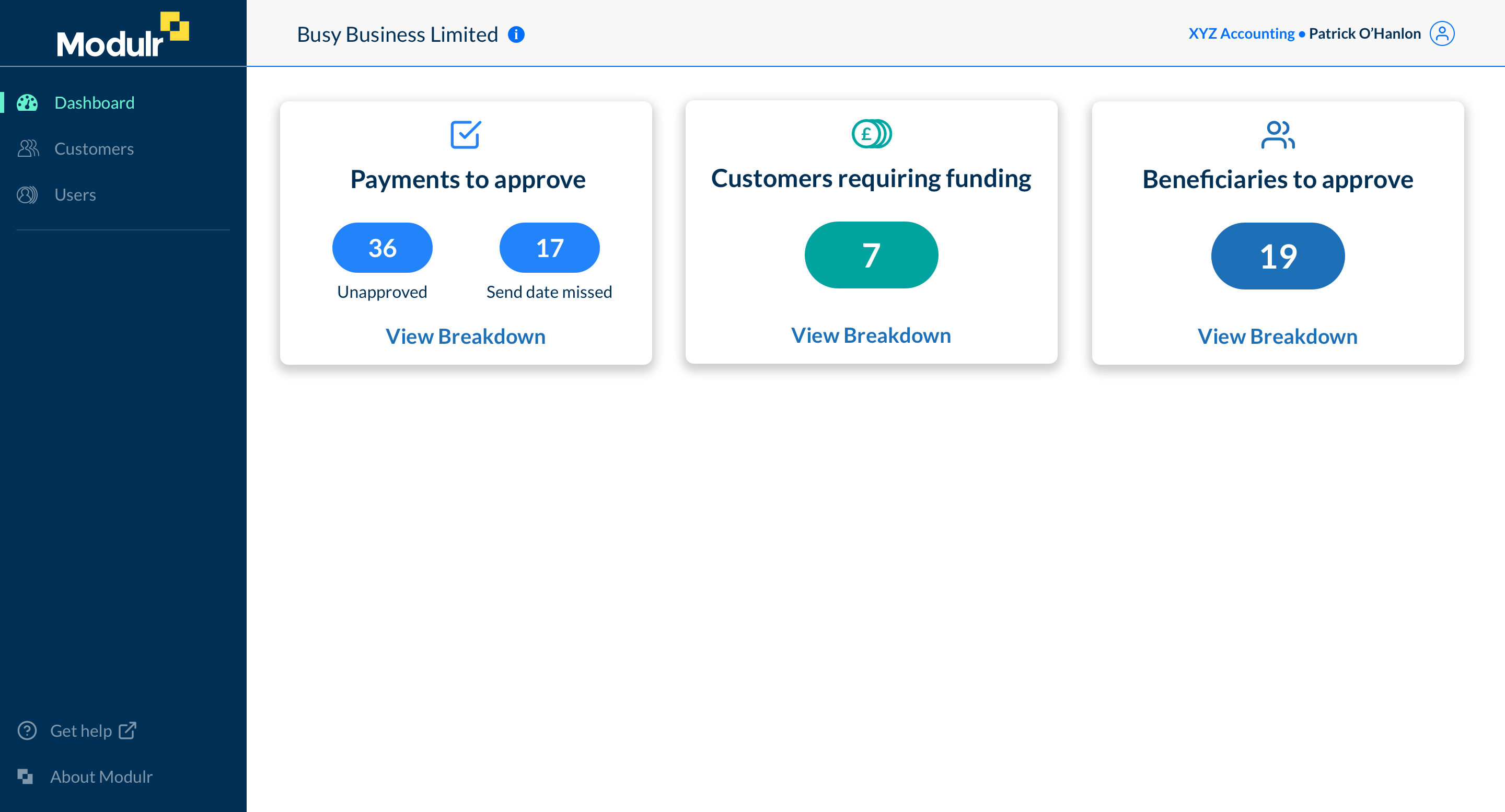
Landing page of a Delegate setup – Delegates can see a dashboard overview of all their linked customers' activity; outstanding approvals and funding requirements
Partner
A Partner setup allows management of many Customers’ accounts, so there’s an extra option; ‘Customers’ in the side menu. Partner users can also view payments and approvals across all their Customers in single tables, as well as drill down into each individual Customer to view Customer-specific data. The Partner's Customers don't have access to the Modulr Portal themselves.
Summary
- Partners see multiple Customers, accessed from the 'Customers' option in the side menu
- View a Customer's accounts etc one at a time
- Additional side menu option to view ALL customers' accounts in one table
- Additional side menu option to view ALL Customers' approvals in one table
- Additional side menu option to view ALL Customers' cards (if Product is active)
- No access to manage Customers' users
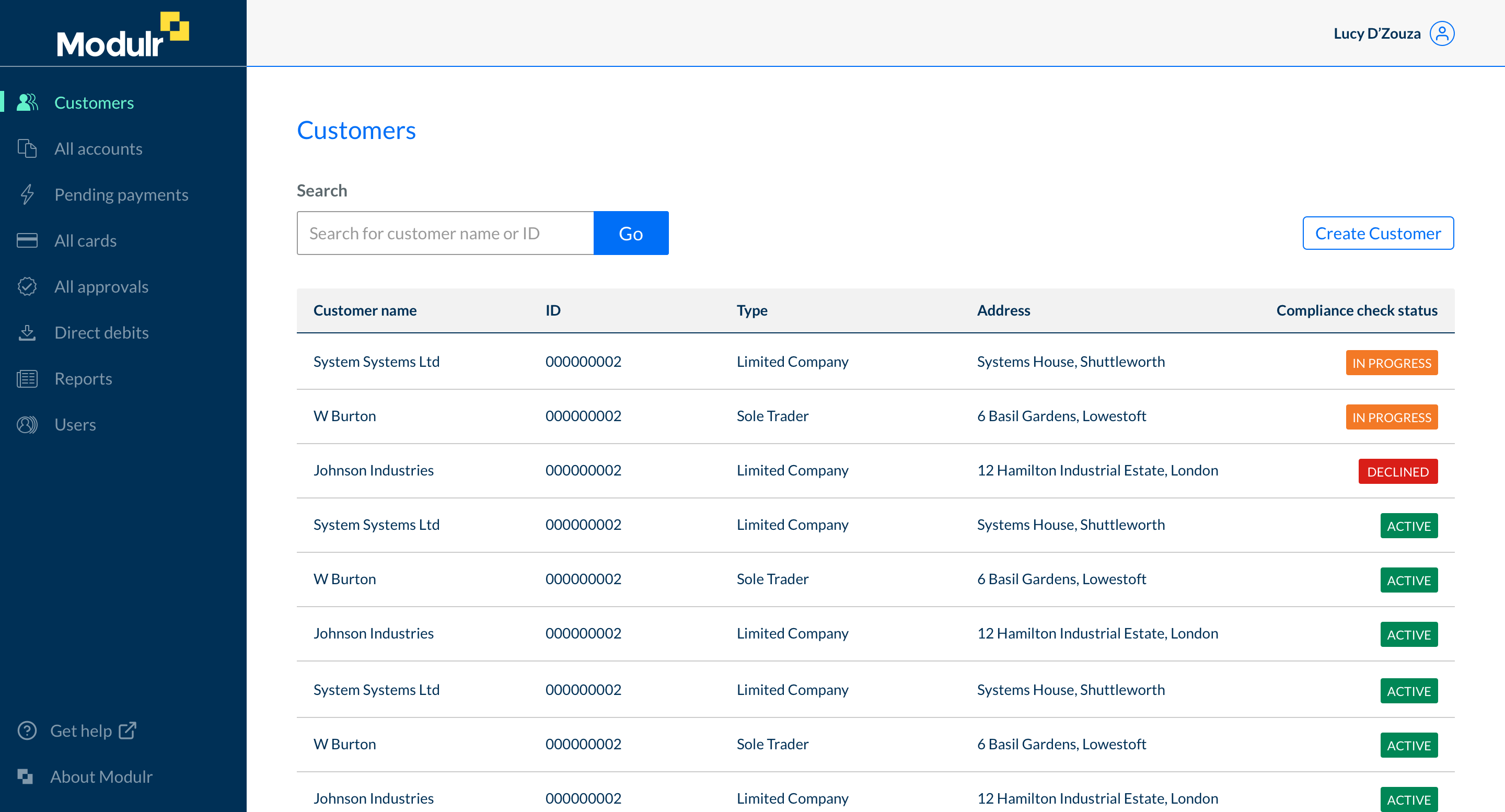
Landing view of a Partner setup. Each Customer under that Partner can be viewed once a Customer is selected.
Multi-customer
This is similar to a Direct Customer setup but for users (most commonly in an Accountant/Bureau relationship) who have more than one business. Each business is viewed separately like a Direct Customer setup, but the user can view each of their businesses from the same sign-in credentials, landing on a list of their Customers after sign in.
Summary
- Multi Customers users have access to multiple Customers, eg if they have more than one business
- View each Customer's accounts etc one at a time
- Each Customer view is the same as if they were viewing as a Direct Customer
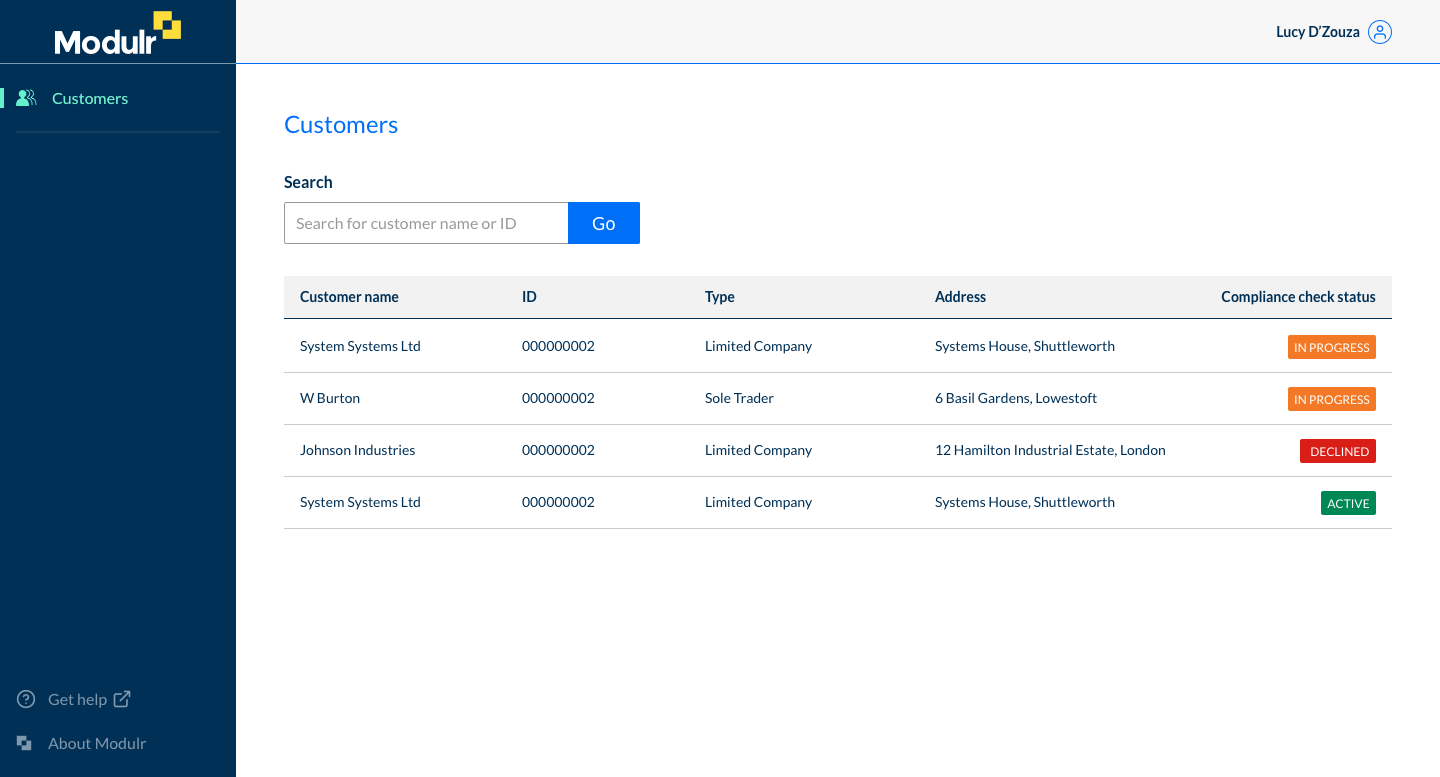
Landing view of a Multi-Customer setup. Each business (or 'Customer') can be selected and viewed individually from one sign in.
Please note
Most of the features and functionality in the Modulr Portal are available in all these setup types, and they work in the same way for all. Any differences are stated in the help guides where relevant.
Updated 3 months ago