How do I approve or reject a payment batch?
Interested in using Batch Payments?
If you're interested in using the Batch Payments feature, please contact Support
Using payment batches
Payments sent to Modulr by either using the batch api or the Payment file upload feature can be approved from the 'Batches' tab in Approvals in one action, rather than having to select multiple payments.
- Each batch will appear as a single row in the table.
- To view the details of all the individual payments in the batch, select the row (go back to the batches view by selecting 'All batches').
- This opens a detail view of the batch listing all the payments. Payments within batches can't be approved individually.
How to approve a batch
- Navigate to Approvals and select the Batches tab
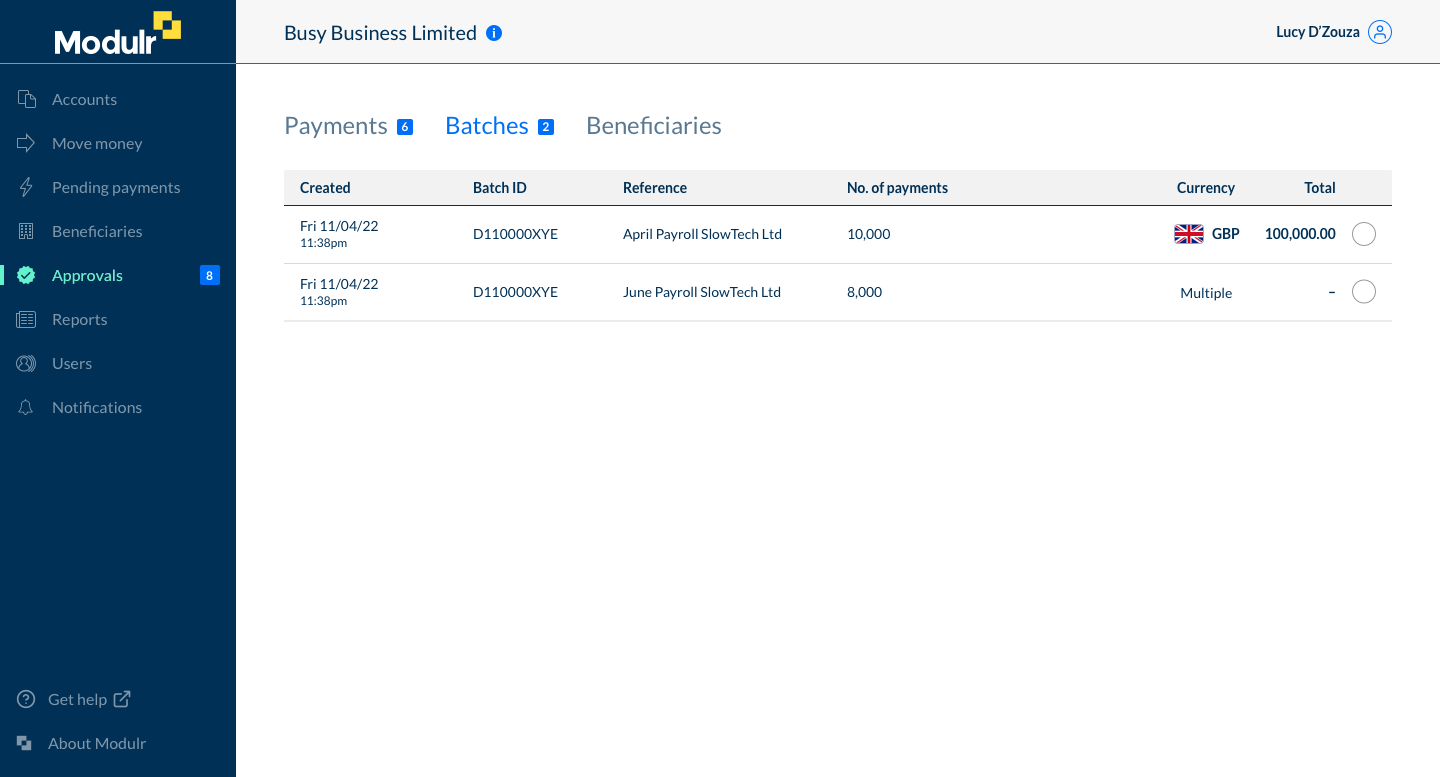
The Batches tab selected in Approvals
- Select the checkbox of the batch you want to approve on the right of the batch row
- In the action bar that appears at the bottom of the screen, select Approve or Reject.
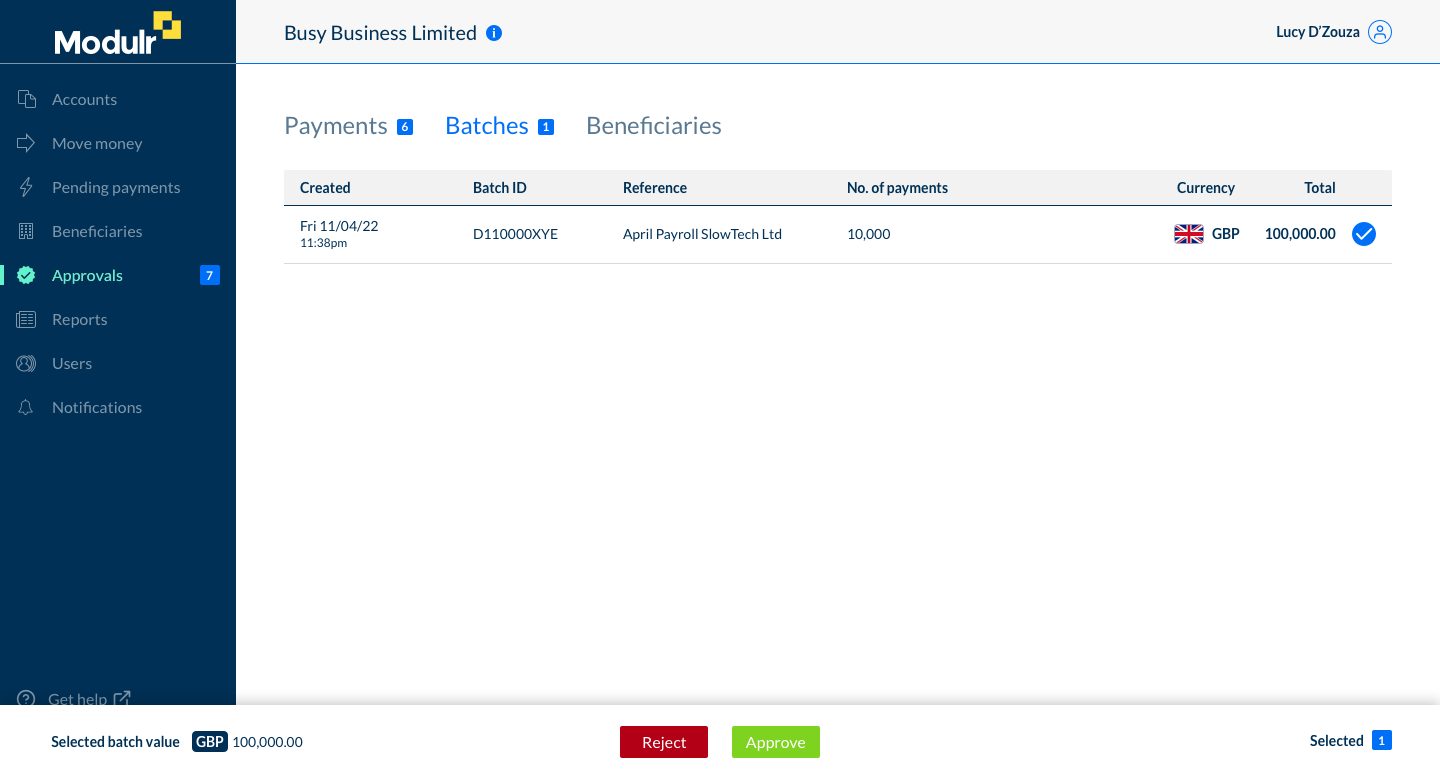
Selecting a batch displays the approval action bar
- Confirm the action you selected in the confirmation summary box that appears (you’ll be prompted for an Authy authentication).
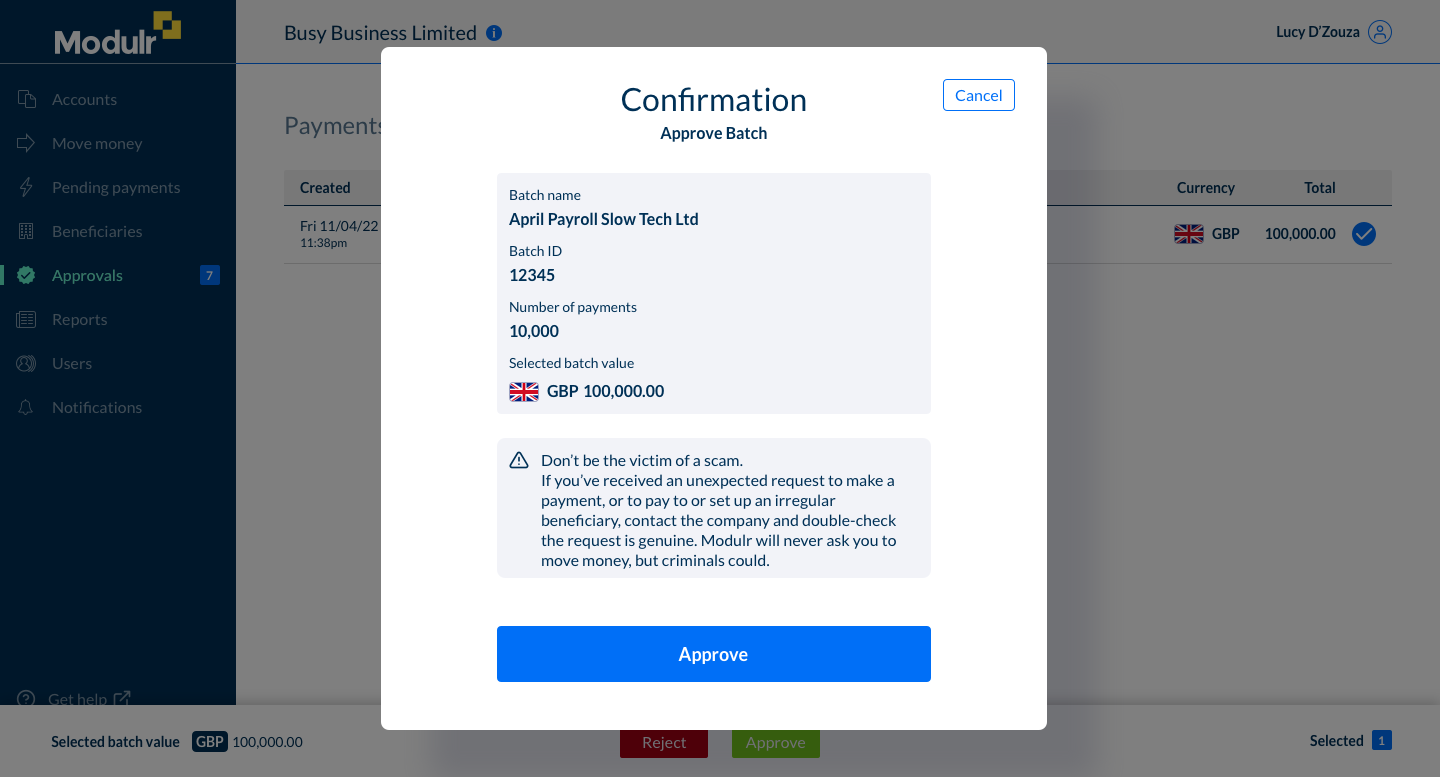
Confirmation screen – select Approve to approve the selected batch
The payments in the batch will now send or move on to their next pending state View payment statuses →.
Rejected batches
If you reject a batch, it will be removed from the Batches table, and the payments in the Batch Detail in Pending Payments will show as 'Rejected'.
The rejected batch's payments will not be sent.
See also
How do I approve or reject a payment or beneficiary?
Multi-user approvals
Updated about 1 month ago