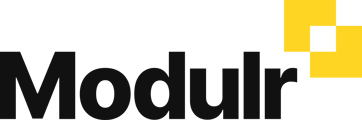Using Modulr via an accountant or bureau requires your Modulr account to be linked to your 'Delegate'
About Delegate linking
As a Customer using Modulr via your Accountant or Payroll Bureau, once your business is approved and you're set up in the Modulr Portal, you will be automatically linked to your Delegate and they will have access to your payments and accounts etc.
Sage users – manual linking
Sage users will need to link to their Delegate manually after onboarding and once they've got access to the Sage Salary and Supplier Payments Portal. Follow the steps below to set up the link (the screens are identical in the Sage Portal).
Modulr users re-linking – If for any reason you are not linked, follow the steps below to re-link.
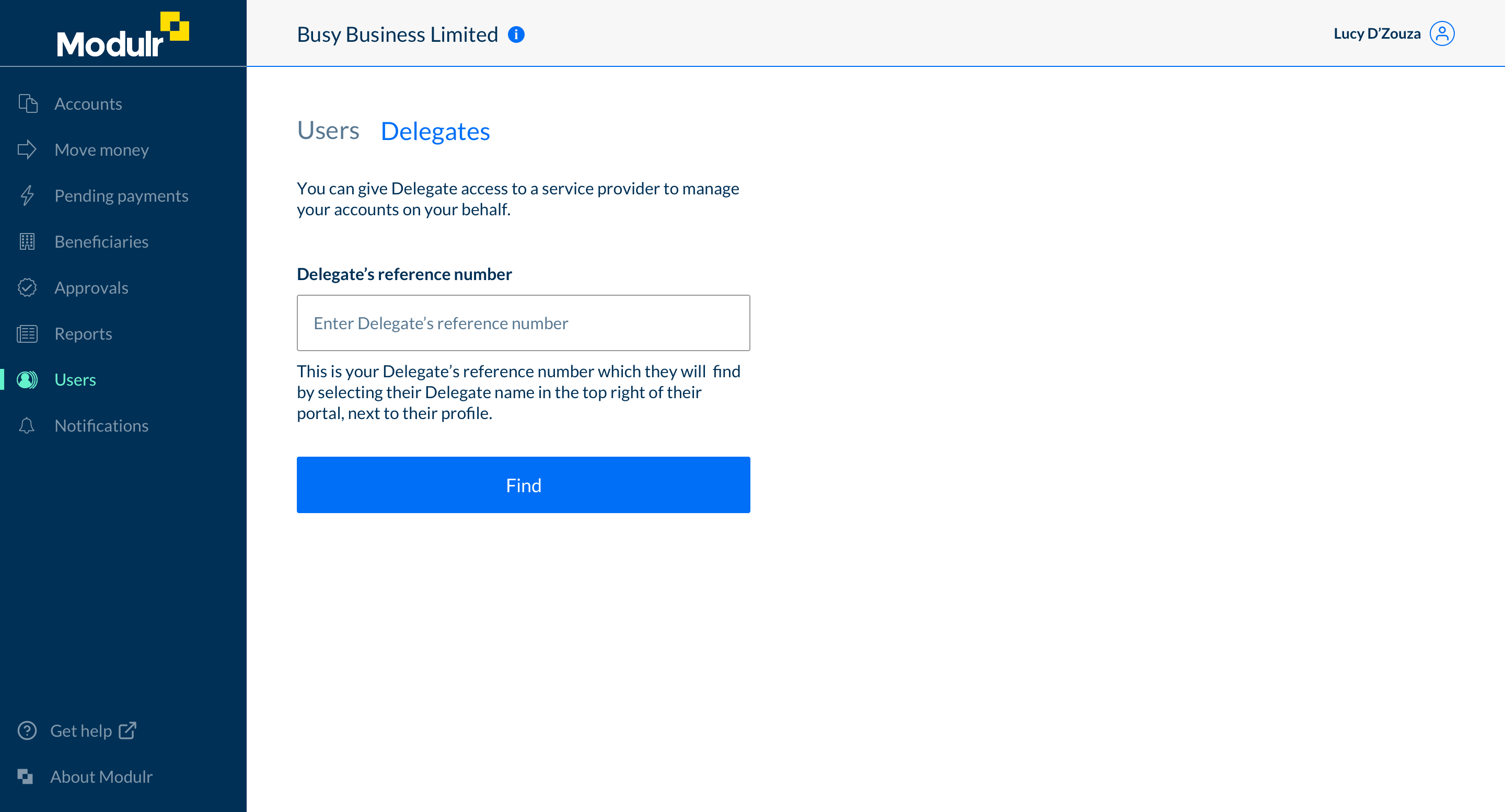
📘 Information you need to link to your Delegate:
The Delegate's reference number – this will be in the email you receive when you are invited to sign up to Modulr.
How to link to your Delegate
Watch this video on how to link to your Delegate (or follow the steps below.)
1. Get your Delegate's Reference Number
Your Delegate's reference number will be in the email you receive from them when they invite you to sign up to Modulr. Delegate's can find their reference number in their own Modulr Portal view by selecting their practice name in the top right.
2. Link to your Delegate in the Modulr Portal
- Sign in to the Modulr Portal
- Select Users in the side menu, and select the 'Delegates' tab (note: only Admin and above users can see this option)
- Enter the Delegate's reference number
- Select 'Find'
- Your Delegate's name and address will appear – check this information is correct
- Assign the role level you'd like your Delegate to have (more [here](doc:what-do-the-different-user-roles-mean))
- Confirm authorisation by checking the box
- Select 'Grant Access' (you’ll be prompted for an Authy authentication to complete)
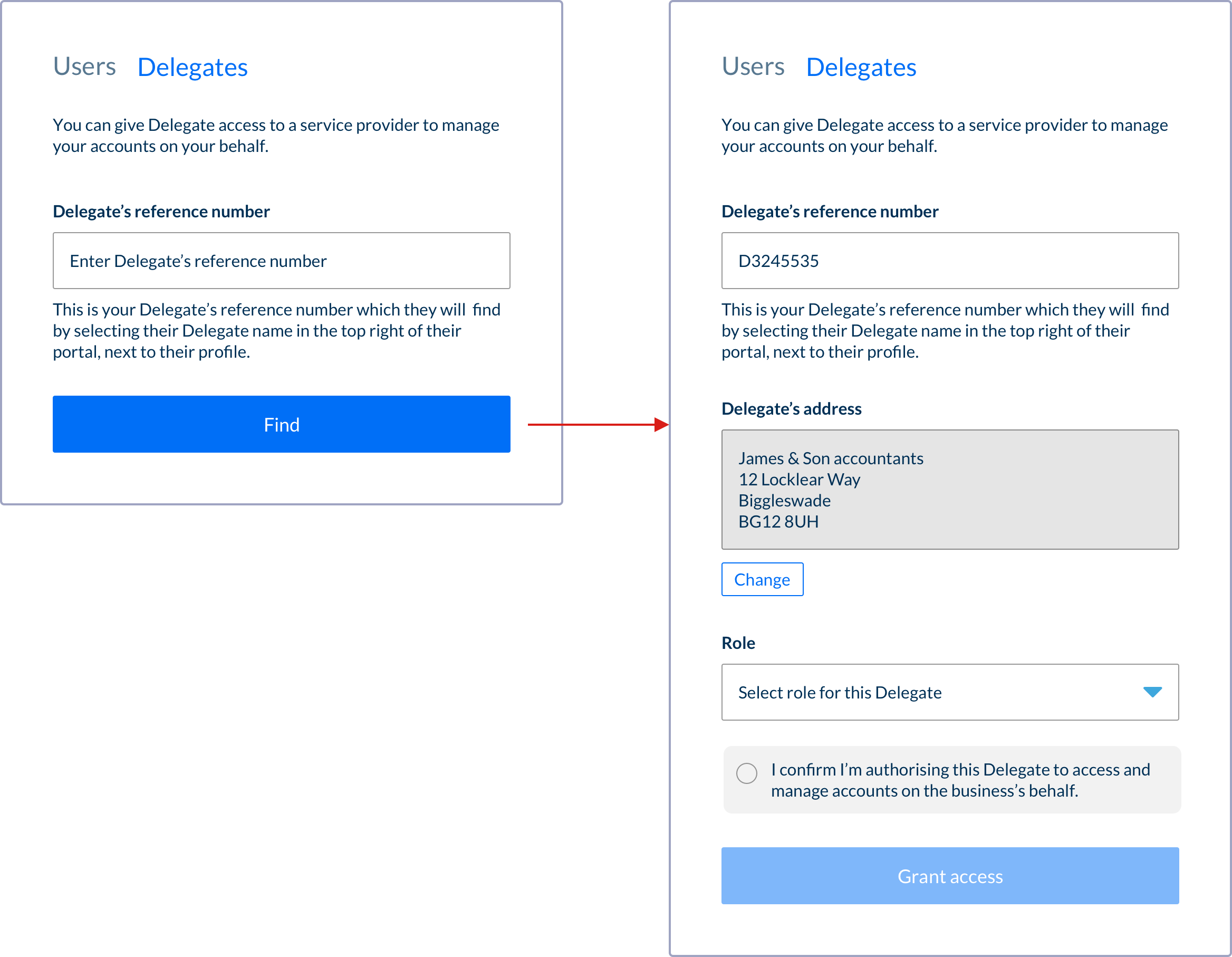
Your Delegate will receive an email from us saying you have successfully linked. Next time they sign in to their Modulr Portal they'll see your business appear in their Customers list.