Using Sage Salary and Supplier Payments
Using Salary and Supplier Payments with Modulr
Signing in to Salary and Supplier Payments
Go to https://salaryandsupplierpayments.sage.com/ to sign in to Salary and Supplier Payments.
You'll be redirected to sign in with your Sage ID.
Approving payments and beneficiaries in Salary and Supplier Payments
- Submit the payments or beneficiaries from your Sage software
- Sign in to Salary and Supplier Payments using your Sage ID
- Navigate to 'Approvals' in the side menu
- Payments – select the payments you wish to approve (or reject), and select the appropriate action in the bar that appears at the bottom
- Beneficiaries – Navigate to the Beneficiaries tab in the same Approvals screen. Select the beneficiaries you wish to approve (or reject). Select the appropriate action in the bar that appears at the bottom
Learn more about how to make approvals here: How do I approve or reject a payment or beneficiary?
Delegates
If you are an eg Accountant using Salary and Supplier Payments as a Delegate and are setting up payments on behalf of your Clients, your Clients (prompted by a notification email) can sign in to their own Salary and Supplier Payments Portal to Approve the payments, plus carry out other tasks such as view and manage accounts, view transactions and add funds to their accounts. If your clients have given you approval permissions, you can approve the payments yourself.
Other features
Use the guides in the menu on the left under 'Using the Customer Portal' to learn about all the features available in the Salary and Supplier Payments Customer Portal.
Updated 9 days ago