How do I add Users to an Access Group?
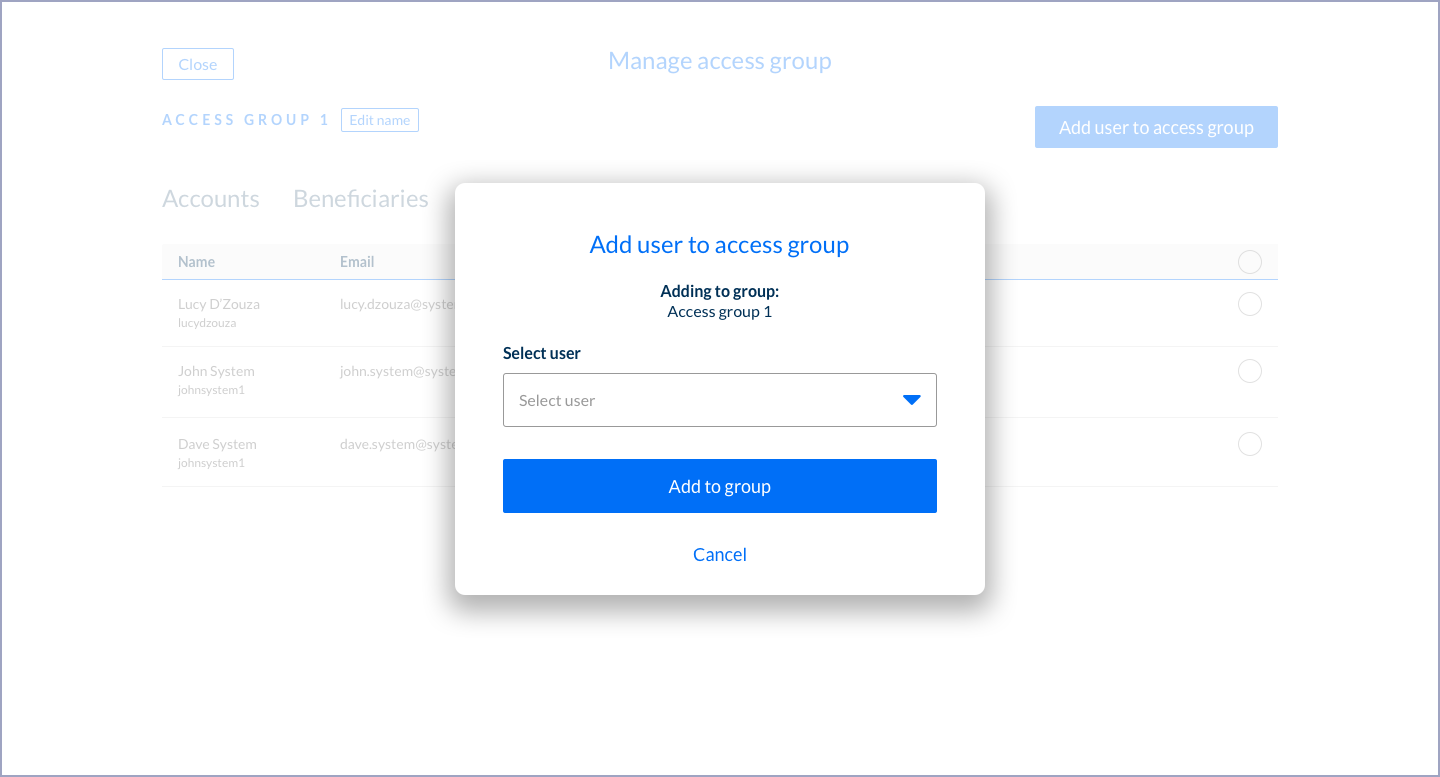
Select a User to add them to an Access Group
- Access groups can contain Users, Accounts and Beneficiaries.
- Any Users that are placed in an Access Group can only see the other items in that group when they are viewing accounts or making payments/approvals etc.
- Navigate to the Access Group you want to add Users to (Users → Access Groups → Select the Access Group)
- Select the 'Users' tab
- Select 'Add User To This Access Group'
- In the pop-up, select a User you want to add to the Group
- Select 'Add to Group'
- The User you selected will now appear in the Group's Users list under the Users tab.
- Repeat the process to add further Users to the same group.
A note on Admin users and access groups
Admin users (if Access Groups is turned on for the customer) have permissions to manage (create, edit, delete) Access Groups. Therefore, admin users can’t be in any user defined group, otherwise, they would only have access to managing that particular group, and wouldn’t be able to see/manage other groups.
See also
How do I create an Access Group? →
How do I add Accounts to an Access Group? →
How do I add Beneficiaries to an Access Group? →
How do I manage an Access Group's contents? →
How do I delete an Access Group? →
Updated 8 months ago