Access Groups
If you want to segregate access to accounts and beneficiaries and you are a customer (not a partner or delegate), then this can be done using Access Groups.
Setup
The API is accessible to all, documentation for each endpoint can be found here
You will need to have ‘Access Groups’ visibility set to true in order to be allowed to use the functionality in the client portal; if this is not the case please talk to customer support or your account manager.
Using the API
Work out how you segregate access currently or how you want to.
- To use Access Groups you will need a user with the ability to manage other users.
- Set the groups up to map to each segregated area
- Use the
POST /access-groupsendpoint and record the ID of the group that is returned in the response, as you will need this later. - Add the relevant accounts and beneficiaries to the access groups
- Call the
PUT /access-groupsendpoint with: 'ADD' actionArray of account idsArray of beneficiary ids
You will need to use the client portal to manage users
-
If the people in your teams are not already users, create them.
-
Add users to the relevant groups - either as you create them or after by editing them.
-
To find out your access groups and which accounts and beneficiaries are in these groups you can use the
GET /access-groupsendpoint.
Example use case: segregation of payroll
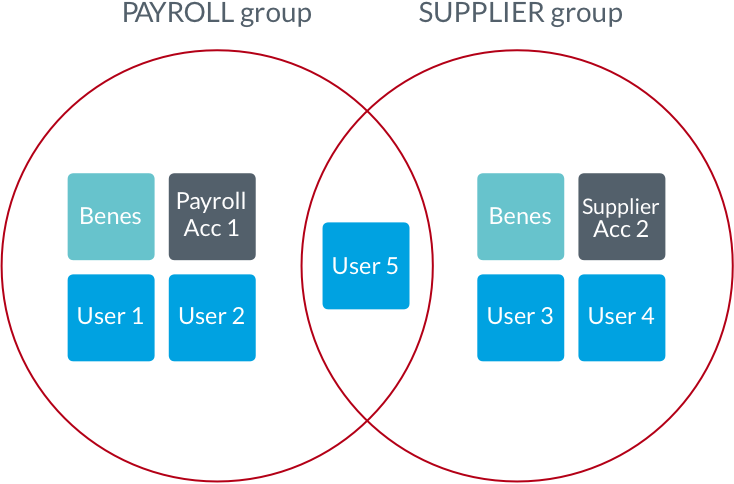
Often businesses only want certain people to be able to have access to payroll information. Within the Modulr platform you are able to do this using access groups. The following steps assume you are an admin API user and you have already gained access to the Modulr API. If you do not yet have access please take a look here: Gaining use of the API.
- Set up an access group called "Payroll" and another called "General".
- Create an account with an alias of "Payroll" and add it to the payroll access group.
- Create an account with an alias of "General" and add it to the general access group.
- Create beneficiaries to be paid from the payroll account and add them to the payroll access group.
The next steps require access to the client portal and cannot be done via the API
5. Create (or edit) users for the people who should only have access to the payroll activity and add them to the payroll access group.
6. Create (or edit) users for the people who shouldn't have access to the payroll activity and add them to the general access group.
7. Create any users that should have access to all activity; do not add them to either access group.
You have now segregated payroll users & activity.
Updated 2 months ago
