How do I set up notifications?
- Select ‘Notifications’ from the side menu to show a list of the available notifications you can set up .
- Each notification has a switch to turn the notification on.
- Turning the notification on will reveal further configuration controls for that notification where applicable, and a field to enter the email addresses of anyone you want to receive that notification. Type multiple email addresses separated by commas to enter more than one. Only Modulr users will be able to access the portal from any links in the email notification.
- Select ‘Save changes’ where you are finished.
Note
Turning a notification off means the notification will no longer be sent to any of the email addresses you entered in the setup. To stop a notification from sending to a particular address, just remove that email address from the setup – don’t forget to save your changes.
See also
Updated 8 months ago