How do I set up a Funding Rule?
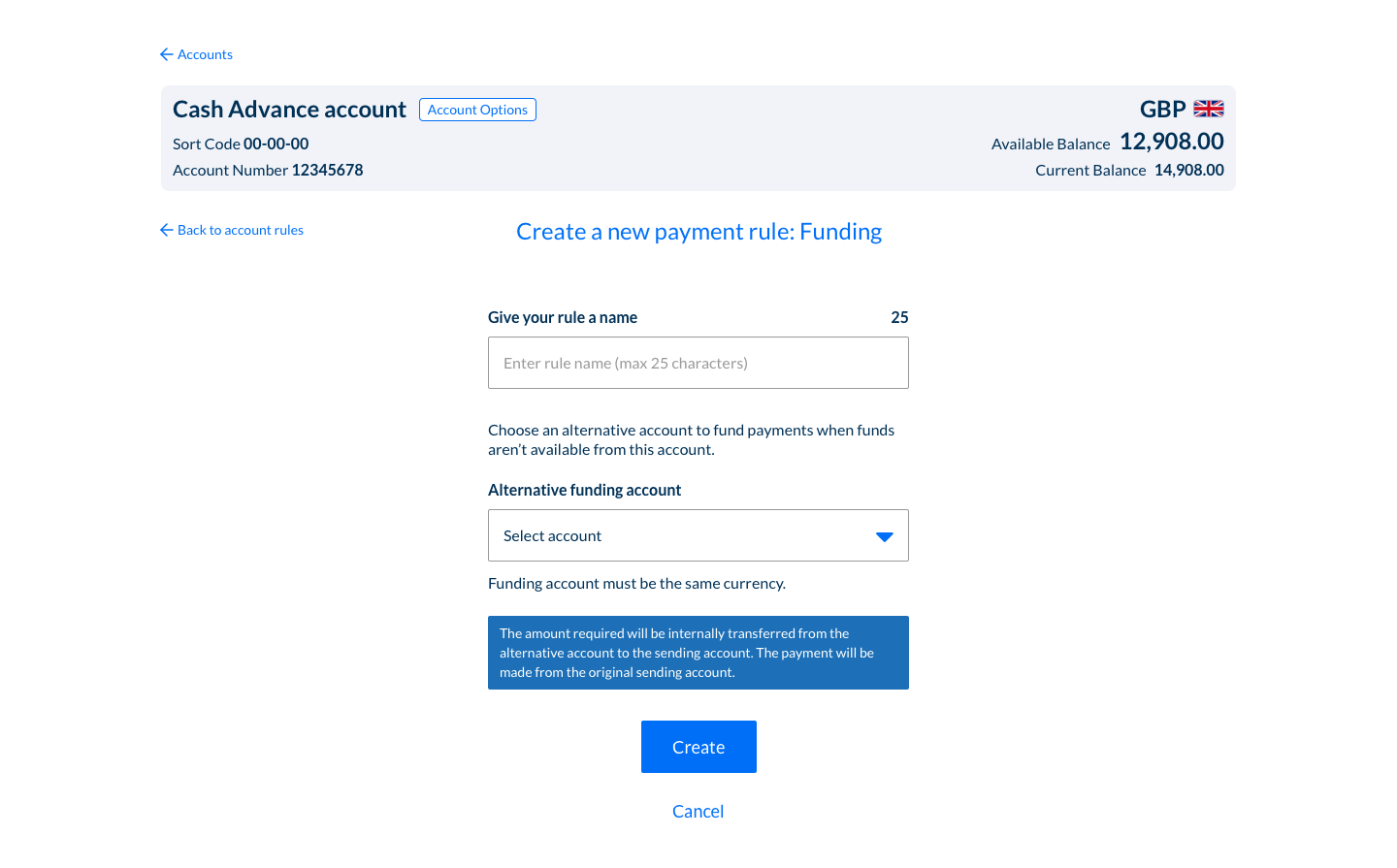
Funding Rule
Use the balance from another account to fund payments when funds in the primary account are not available. This identifies a secondary account to take money from if funds aren’t available in the account the payment is being sent from. If triggered, first an automated internal transfer moves the funds to the sending account, then the payment can be sent from the original account. This rule is only available if the customer has ‘Hold For Funds’ set on their configuration.
Eg: If there are not enough funds in Account 1 to make a payment, then use Account 2 to fund the payments.
The Funding Rule isn't available to Modulr users by default, but if you feel it would be a useful feature for your workflow, contact Support to get it activated.
The Payment Rules setup screens are accessed by navigating to any account, and selecting 'Account Options' – choose 'Rules on this Account' from the menu displayed.
- From the 'Rules on this Account' screen, select 'Create a rule for this Account'
- Select 'Funding' from the rule type options displayed
- Select 'Create'
- On the form displayed, give your Rule a meaningful name that will help identify it
- Select the account you want to use as an alternative funding account – this must be in the same currency as the main sending account
- Select Create
- The Rule summary can be viewed in the 'Rules on this account' screen
See also
How do I set up a Split Rule? →
How do I set up a Conditional Split Rule? →
How do I set up a Sweep Rule? →
How do I edit a Rule's settings? →
How do I delete a Rule? →
Updated 8 months ago